Resolve Most Common Apple Mail Issues
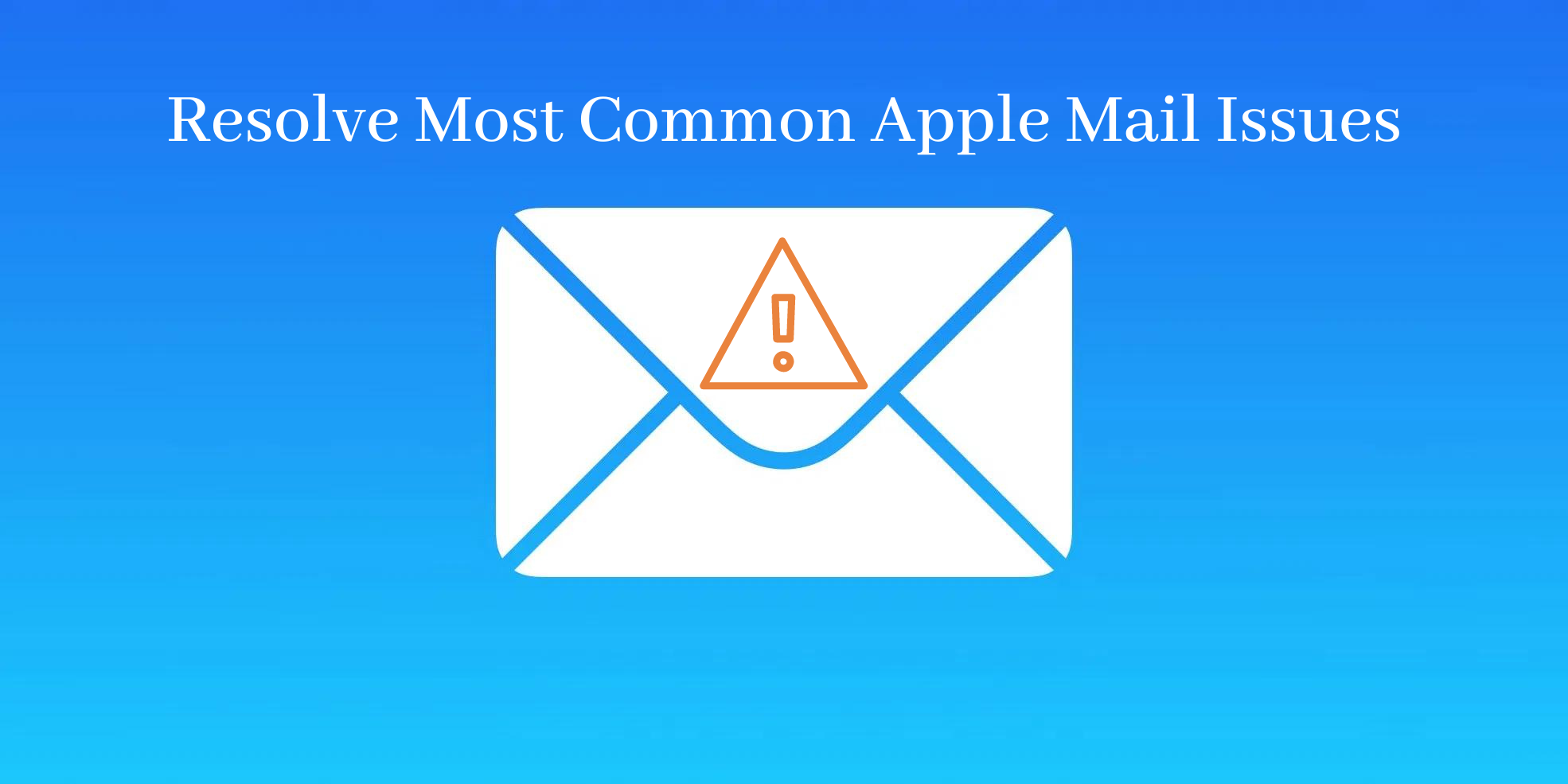
Apple Mail is a default email client with Mac OS versions. It is a widely used email application but there are various mailbox problems faced by users with this client. So, in this article, we will focus on the most common Apple Mail issues and their possible solutions.
Also read: Backup Apple Mail Emails to External Drive – Complete Guide
Error 1. Unable to Send Emails
When you are not able to send emails in Apple Mail, it affects the workflow. If you have smooth internet connection and still Apple Mail is not sending emails, then try the given solutions:
- Check the status of your emails by click on ‘lightning bolt’ symbol beside Inbox. If it shows ‘Login failed’ then check your email server provider and ensure that it has been set up properly. The email provider will tell you the status in case of temporary outrage.
- It is important to check the verification of the email account. To do this, open and access your emails through web browser, Safari.
- Remove the account and add it again. Now, in Mail application, go to Preferences under Mail and then click on Accounts. Select the account which you want to remove and click on provided option.
Error 2. Unable to Receive emails
If you are facing issues in receiving emails, then to resolve this issue, go through the provided solutions:
- Sort all emails according to their date. This will bring clarity about the date on which the issue started occurring.
- Look at the blocked messages, if you are not receiving emails from particular email address.
- By applying filters, you can view all received emails. To disable the applied filter, go to View option, then go to Filter and select Disable Message filter. Now, check Apple Mail for all received emails.
- If still the issue is not resolved, contact your email account provider to check the issue in details.
Error 2. Mail not opening
Make sure you are opening the right version of Apple Mail which is in use and is supported by Mac. This can be done by locating it from the application folder. You may further contact to Apple support if still the issue is not resolved.
Error 4. Emails are missing
If you are not finding your important emails and this is affecting the smooth functioning of work. Check out the reasons for missing emails in Apple mailbox.
- Make sure you are checking emails in the correct mailbox. This confusion is very common in case you have multiple accounts.
- Make sure the email is not from the person whom you have blocked. If this is your case, then unlock the person first and then again check the emails.
Error 5. Mail server not accepting the login information
There are situations where Apple Mail Server has rejected the login information of users. So, be careful while entering the password. Make sure the characters are entered correctly which are in uppercase and lowercase.
If the error continues, verify the login information by following these steps:
- Click on Mail
- Go to Preferences option, select Accounts to verify the information.
Convert MBOX to Outlook PST
Apple Mail stores its mailbox data in MBOX format. However, to switch to Windows environment, users need to access MBOX files using Outlook. For this, the conversion of MBOX files into Outlook supported PST format is required. Though, multiple ways are there to perform Apple Mail to Outlook conversion, but using a professional tool is the best choice. With MBOX to Outlook Converter, the conversion is completed with ease and complete data safety. Also, professional tools are very simple to use by non-tech users.
Final Thoughts
Apple Mail generally works smooth and do not generate errors occasionally but if you face the discussed issues then, try the solutions provided. Before going for these solutions, check the internet connection. If decided to move Apple Mail emails in Windows Outlook, try the professional solution for this.
