Revealing Tips on Repairing Outlook 2019, 2016, 2013, & 2010 PST Manually
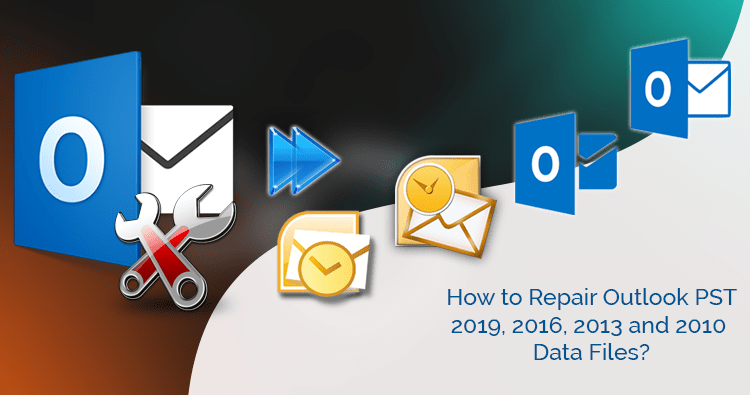
MS Outlook is one of the most reliable email clients for personal and professional purposes. The Microsoft product has been updated several times. MS Outlook 2019, 2016, 2013, and 2010 supports emails, notes, contacts, journals, and messages. The application runs smoothly, but sometimes users face problems with Outlook. The most common Outlook error is “unable to open Outlook PST file,” or “Outlook PST file is not a personal folder file.” It is one of the major obstacles for users that prevent access to Outlook data. In this situation, a third-party solution can be helpful.
A PST of Unicode version can stretch up to 50 GB while the ANSI version can up to 2 GB. If a PST file size increases beyond its limit, the file may meet with corruption. There could be various other reasons for PST file data corruption. A PST file may corrupt due to a configuration issue in the system.
Several reasons can trigger corruption of Outlook 2019, 2016, 2013, and 2010 PST files. You have to look for the solution considering the reason for corruption. Below are some of the most common reasons for Outlook corruption-
Due to data storage device failure
If the hard disk on your system contains some bad sectors, it increases the chance of data corruption. PST files stored in these sectors can become inaccessible. The error will prevent you to read the files stored in these sectors.
Faulty networking device
A PST file is located on the server. Whenever you try to access PST files, make sure the server connection has no error. A faster server allows you to access PST files quickly. In case, the networking devices are not working properly or have any issue, the remote access of PST files can make corrupt these files.
Virus or malware infection
Do you run your system without antivirus? It may put your PST files in trouble if the system has virus or malware attacks. It can badly affect the functionality of PST files and make them inaccessible. Therefore, expert suggests users use the best quality anti-virus program.
Abruptly shutting down Outlook
As you know how important it is for you to maintain MS Outlook data. Sometimes, when you are in hurry, you shut down Outlook abnormally. It can lead to data corruption. Hence, you should shut down your Outlook in a proper manner.
These are some of the most common reasons for the corruption of PST files. If you are dependent on MS Outlook to operate your precious information, use the program carefully. Try to avoid human errors.
Let’s know how to repair corrupted or inaccessible Outlook 2019, 2016, and 2013 PST files. The article is addressing some of the most effective methods to repair corrupt/damaged or inaccessible PST files.
Methods to repair Outlook 2019, 2016, 2013 and 2010 PST Files
MS Outlook suggests the most effective way to repair PST files. We are addressing two different ways to repair PST- One is the manual method with the inbuilt utility “ScanPST,” offered by Microsoft and the other way is to use a third-party program.
1st Method – Repair Outlook 2019, 2016, 2013 and 2010 with ScanPST
The method is also popular as an Inbox Repair tool. ScanPST offers to repair corrupt/damaged PST files. Users can access the inbuilt method from the computer drive.
Here are steps to follow to use the ScanPST program.
- To start the ScanPST tool, double click its icon.
- In the wizard of MS Outlook Inbox Repair, press the “Browse” tab to add the targeted PST file that you wish to repair and then press the Start tab to let the tool scan the targeted PST file.
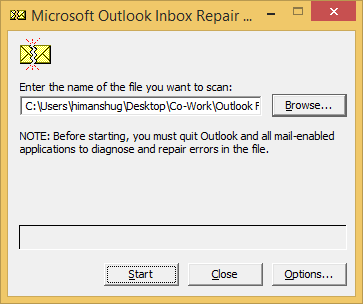
- As the scanning process is successfully accomplished, press the Repair button to start the repairing process.
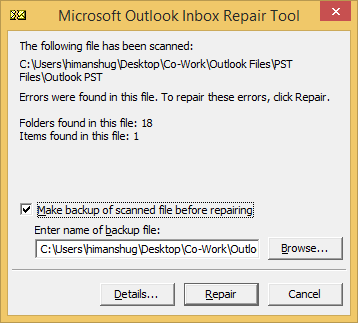
Note: If you wish to create a backup of this PST file, don’t forget to check the box “Make a backup of scanned file before repairing”
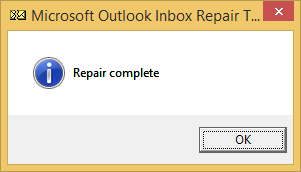
- The ScanPST tool will take a few seconds to repair the particular PST file. Once, the file is fixed, It is ready to import to Outlook.
After importing the repaired PST file, try to access the particular PST file. If you face problems accessing, it means the file is not repaired properly. You can look for an alternative solution to fix the problem.
2nd Method- Softaken Outlook PST Repair
It is a sophisticated application to repair Outlook PST files. No matter whatever the reason for corruption. The tool supports smart algorithms to repair corrupt/damaged PST files. With this application, you are capable of repairing PST files of any size and convert them to multiple file formats. It is an advanced conversion solution.
- After downloading, install the app on your system. As you launch the program, two windows will appear. The program itself indicates the foremost process you need to follow. Click Browse to select the targeted PST file from locally saved folders.
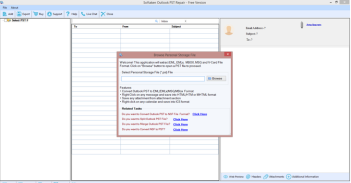
- As the file is uploaded in the program, the tool displays the data of the selected PST file in its preview pane. There are three sections of the Preview pane. One shows folders, the middle one displays items, and the right pane gives an insight into all emails one by one.
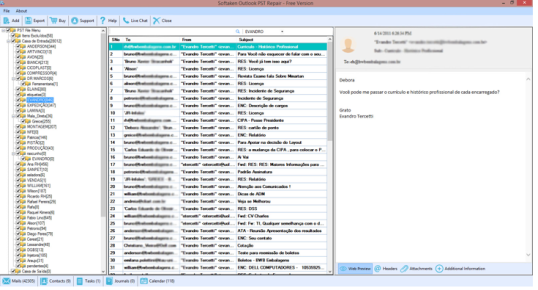
- As you click the Export tab, the tool opens the “Export Options” feature export type. Check the box of the folder that you want to export data. If you don’t want to change the file format, check “Recover PST and Save as new file .pst” In the Select Options, check the box complete PST file or selected folder. With selected folders, it will include all folders that you have checked in the preview shown on the left side. With “Export Multiple v-Cards” or “Export Single v-Card”, the tool exports only contacts of PST files to V-Card. If you want to ignore empty folders, check the option “Ignore Empty Folder”.
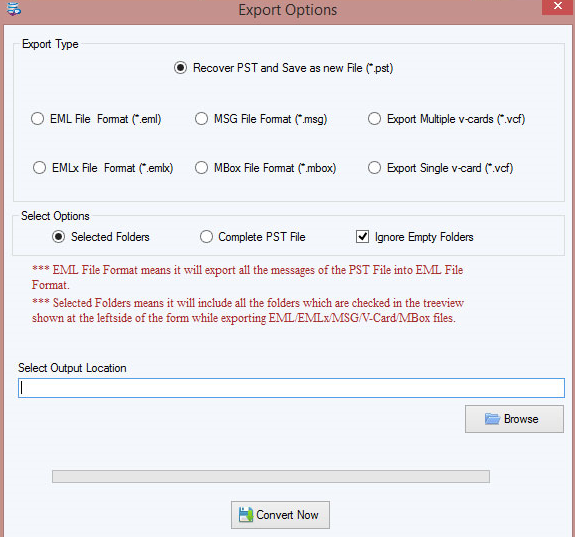
- The last step of the app saves the exported data locally. Press the “Browse” tab to browse locally existing folders to choose an appropriate location to save the data.
Conclusion
Repairing corrupted or damaged PST files is tricky if you don’t know the reason for corruption. However, with the ScanPST tool, most PST file errors can be fixed easily. If the ScanPST utility doesn’t work, getting help from an advanced repairing tool like Softaken PST Recovery is helpful. It supports all MS Outlook versions: Outlook 2019, 2016, 2013, 2010, 2007, 2003, 2002, and 2000.
