How to Transfer Windows Live Mail to Outlook on Another Computer?
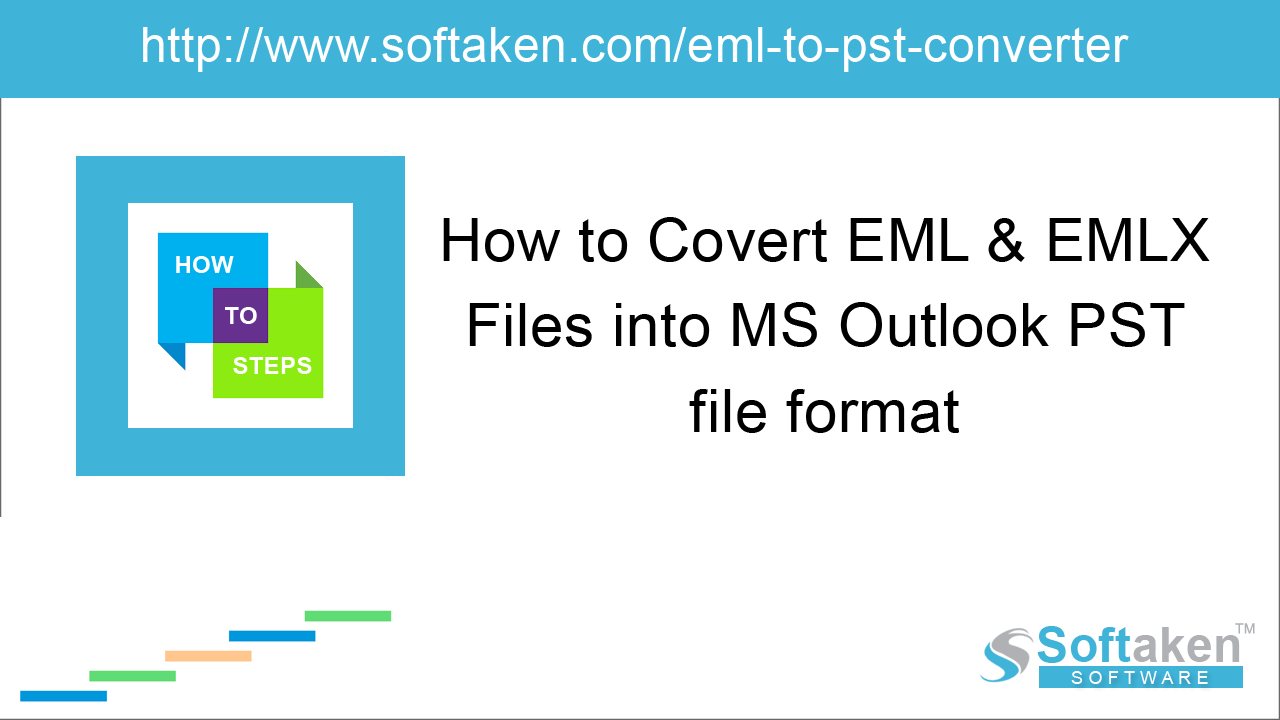
Windows Live Mail is a default email client for Windows OS which is now discontinued by Microsoft. Windows Live Mail (WLM), is a successor to Windows Mail, which was successor to Outlook Express. WLM is compatible
with Windows 7, Windows 8, Windows 10, etc. There is no support for Windows Live Mail, as it discontinued in year 2012. Still, several users are using Windows Live Mail for various reasons.
Many users have already moved to MS Outlook and some are planning to switch to MS Outlook. So, if you are also planning to transfer Windows Live Mail to Outlook 2019, then keep reading this article.
Methods to export Windows Live Mail to MS Outlook on new computer
- Export using Windows Live Mail
- Using Windows Live Mail file location
- Softaken for EML to PST
Method 1. Using Windows Live Mail
Windows Live Mail provides the functionality to directly export WLM emails to Microsoft Exchange or Microsoft Windows Live Mail.
Here is the detailed step by step guide to export the data –
- Launch Windows Live Mail email client.
-
Click on File – Export Email – Email messages.
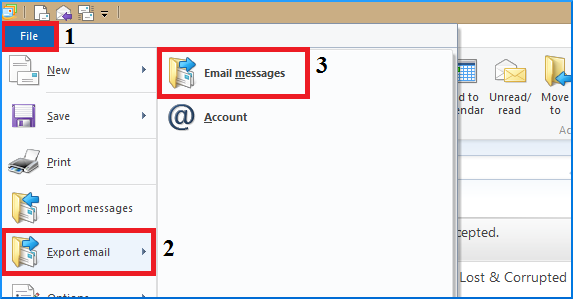
-
Choose Microsoft Exchange option and hit Next button.
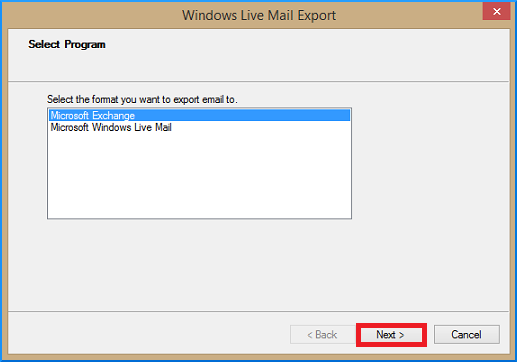
-
The export message is displayed. Hit Ok.
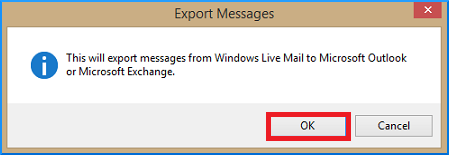
-
Choose Outlook from the profile name and Hit Ok.
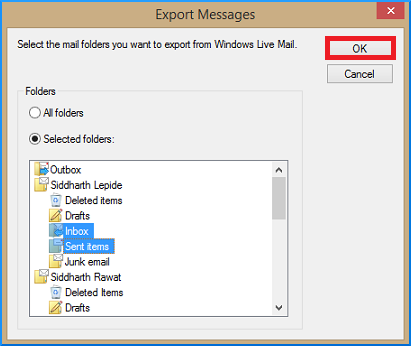
-
From the Export messages dialog, choose all folders or selected folders and click OK to proceed.
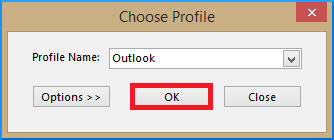
-
A new dialog box appears showing the status of the export process.
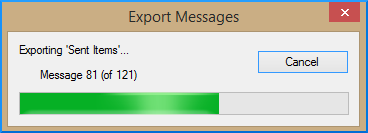
- In the end, you will get a confirmation message of successful export.
- Now, open Outlook to verify the export.
As you have exported all your WLM emails to Exchange, these emails are easily downloaded as PST which can be easily opened in Microsoft Outlook using Import/Export feature.
Note: Make sure no active Outlook instances are running while exporting Windows Live Mail to Outlook. If it is found so Outlook hinders WLM's functionality to export emails to MS Exchange.
Method 2. From Windows Live Mail location
You can easily export WLM files to EML format in your system. Then, by configuring MS Outlook on your system simply drag and drop EML files to a new folder created in Outlook email client.
Follow the discussed steps to do so –
-
Generally, WLM files are located at the location mentioned below –
C:\Users\[Username]\AppData\Local\Microsoft\Windows Live Mail - The location contain several folders having mailbox information. You can copy these files to a storage device.
- Now, plugin that device to your system.
- Launch Outlook application and add a new folder (named as WLM)
-
Drag and drop the files to this newly created folder.
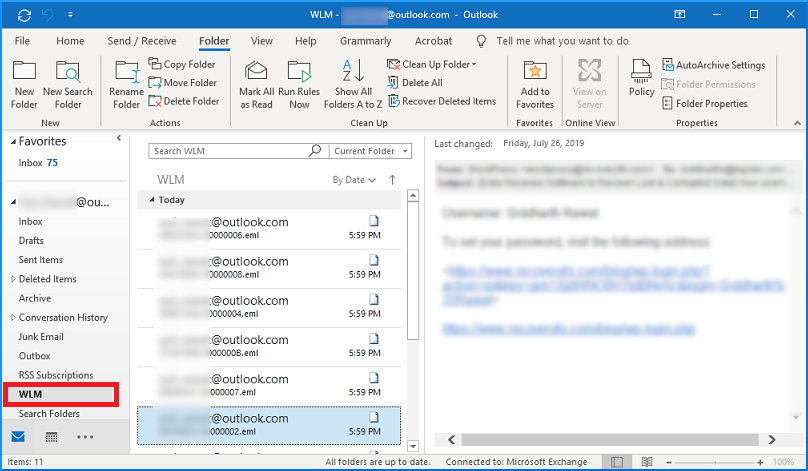
Method 3. Softaken EML to PST Tool
After going through the manual solutions discussed above, you have found that Windows Live Mail data is saved in EML file format. In method 1, WLM provide facility to export emails to Exchange but the hierarchy of folders is not maintained in it. Similarly, in Method 2, it needs knowledge of both email clients and chances of data loss are high with it. Therefore, both the manual methods are found to be time-consuming and risk as well.
Hence, it is recommended to use a professional tool and one such tool is Softaken EML to Outlook Converter which quickly exports multiple EML files to PST file format. After that, you can transfer the PST file to another system. During the conversion, the tool keeps email formatting, properties and other details intact. Even you can export EMLX files with this single tool.
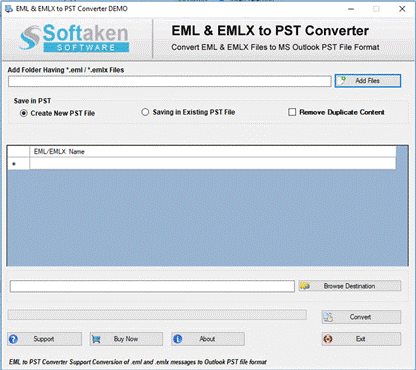
Concluding Lines
With this post, you have come across three different methods to transfer Windows Live Mail emails to Outlook to new computer. The first two manual solutions are time-consuming and have more chances of errors. Therefore, professionals suggest automated solution to save time and get reliable results. Softaken EML to Outlook Converter to export emails from WLM to Outlook.
