Configure Lotus Notes Email in Outlook – Step by Step Guide
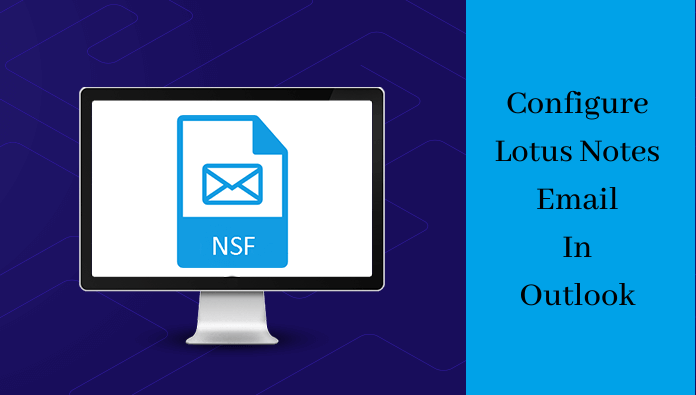
Lotus Notes also referred as IBM Notes is a popular email client having IBM Notes & IBM Domino are client and server respectively. IBM Notes offer business collaboration such as emails, contacts, calendars, to-do-list, etc. But due to market trends and business requirements, individuals are moving towards Microsoft Outlook as it offers a friendly interface with simple data management and high security options. To configure Lotus Notes Email in Outlook, go through this post which provides you complete process.
“I am currently using Lotus Notes but due to my company requirements, I have to move to Outlook. I don’t know how to configure Lotus Notes data in Outlook. I need an easy solution that can help me to access Lotus Notes emails in MS Outlook 2019.
It is important to know that both email clients actually support different file formats. IBM Notes uses NSF format while Microsoft Outlook uses PST file format. So, to access Lotus Notes email in Outlook 2019, 2016, 2013, 2010, etc. the conversion of Lotus Notes NSF file into Outlook PST format is required.
Also read: Import Lotus Notes emails into Apple Mail EMLX file
Configuring Lotus Notes Email in MS Outlook – How?
It is not so tough to access Notes NSF file in Outlook. There is a step by step guide that you need to follow to set up Lotus Notes in Outlook 2019, 2016, 2013, etc. Follow the below-discussed steps -
Export NSF emails to PST file
- Open IBM Lotus Notes and choose the email items that you want to move.
- Under File menu, select Export option.
- In the appeared dialogue box, type a name and save that file using Structured Text Type in desired location.
- Click on the Export button.
- Click OK button once you fill all the required details.
All the selected emails are migrated to the specified location. Now, you need to convert the resultant file in CSV format or Tab Separated Value format since MS Outlook does not support Structured Text format. So, let us know the process to read Lotus Notes emails in Outlook.
Import resultant file into Outlook PST
- Open Microsoft Outlook. Go to File menu, select Open and then choose Import.
- Select Import from another program or file in Import & Export Wizard.
- Choose file type Comma Separated Values for Windows or Tab Separated Values for Windows.
- Browse the file from the saved location to import.
- Wait for the process to complete. Once, it is done, you can easily open Lotus Notes emails in Outlook and here the process of configuring Lotus Notes email in MS Outlook is completed.
Limitations of manual method to configure Notes in Outlook
There are few drawbacks of manual method to configure Lotus Notes in Outlook. It can happen that some emails can be missed. You can see that the process is lengthy so it might be confusing for non-technical users. If Lotus Notes emails are encrypted, it is hard for users to convert Lotus Notes NSF emails into Outlook. You can’t migrate other items like calendars, journals, tasks, etc. with the manual method. For s smooth and successful migration, you need an automated solution.
Expert suggested solution to configure Lotus Notes in Outlook
As discussed the limitations of the manual method, expert solution is provided to configure Lotus Notes email in Outlook with ease and safety. Unlimited data from Lotus Notes can be moved into PST file without any data loss. This configuration can be comfortably done with the help of Lotus Notes to Outlook Converter. It allows to access Lotus Notes emails, calendars, contacts, tasks, notes, etc. in Microsoft Outlook. Encrypted emails of Lotus Notes are smartly opened in Outlook 2019, 2016, 2013, 2010, etc. with the software. It allows moving selected data items from Lotus Notes and is well supported by all Lotus Notes, MS Outlook, MS Exchange Server, and Windows OS.
Final Verdict
With this article, we have provided probable solutions to configure Lotus Notes email in Outlook. But it is not efficient and safe to do with a manual approach. So, you can use a professional solution which offers easy, exactness and data safety assurance. The tool offers effortless migration of unlimited & selective items from NSF file to Outlook PST file format without any losses.
