How to export Entourage to Outlook 2019? – Complete Guide
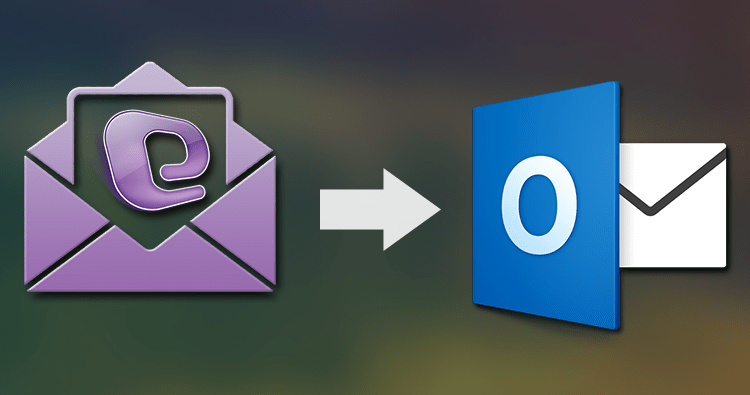
Microsoft Entourage is a discontinued email client for Mac OS. Later on, Microsoft developed Outlook for Mac and Outlook allows saving all its mailbox data in OLM and PST file formats. On the other hand, Entourage stores its data in MBOX file format. And when users plan to switch from Entourage to Outlook, the conversion of data from Entourage to Outlook PST file format is must.
This article is here for you that explains the solution to export from Entourage to MS Outlook 2019, 2016, 2013, etc. Before this, let us know the reasons why Outlook is preferred over Entourage?
- Reasons to export Entourage to Outlook
- Technique to export Entourage to Outlook
- Steps for Entourage to Outlook PST
- Why choose third-party tool
Reasons for preference of Outlook over Entourage
- The main reason for migration to Outlook from Entourage is it is a discontinued email client by Microsoft.
- Entourage is a Mac-based email client so when users decide to switch from Mac OS to Windows, they look for Entourage to PST conversion.
- With Outlook, users get the facility to access emails, contacts, calendars, and other items in offline mode
- Outlook supports Exchange Server to keep user data secure.
- Outlook offers fast email processing, manage rules and alerts, etc.
Technique to export Entourage into Outlook 2019
To export Entourage to Outlook 2019, you have to follow three steps. So, let us start.
Step 1. Export Emails from Entourage
- Open Entourage program and go to File Menu and select Export
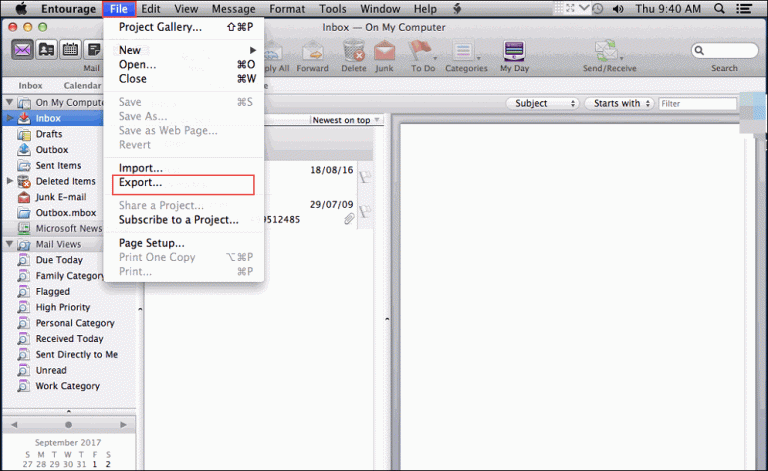
- Check Export Item to Entourage Archive and all other desired options
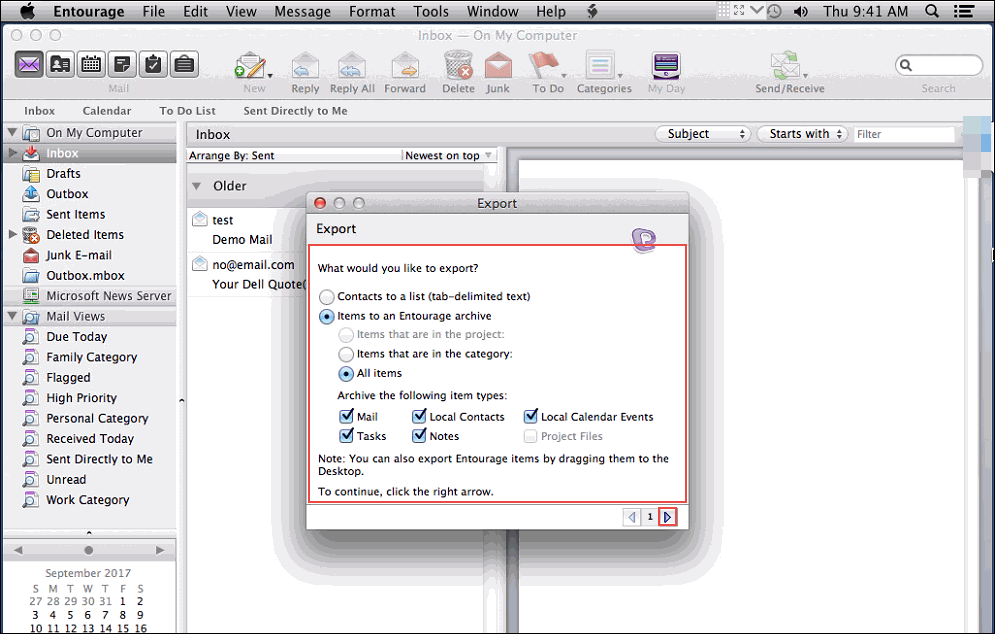
- Click on Right- arrow to begin and select Yes Delete items from Entourage once they are archived option.
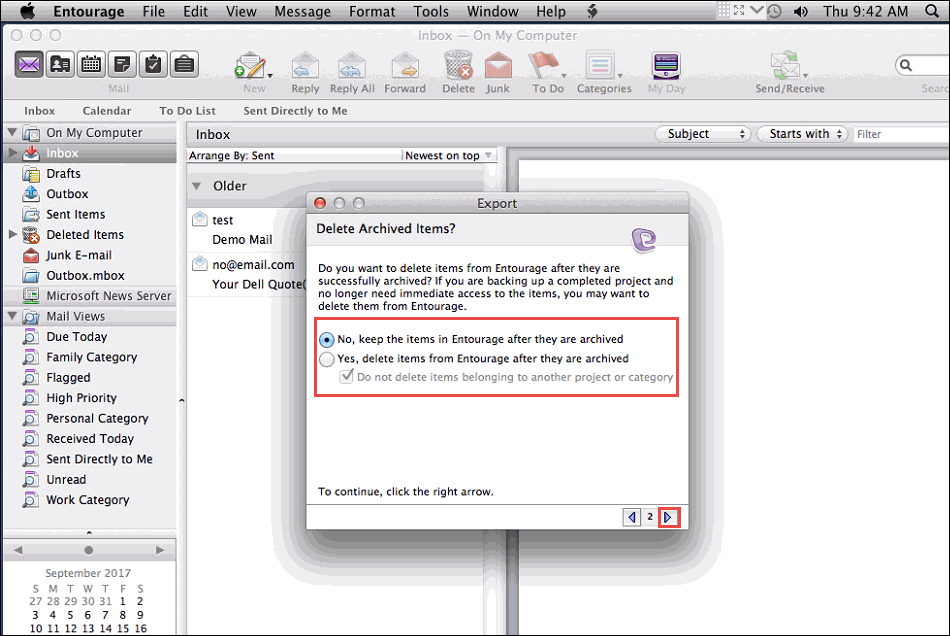
- Now, click on Save button to save mailbox data in MBOX file on your system.
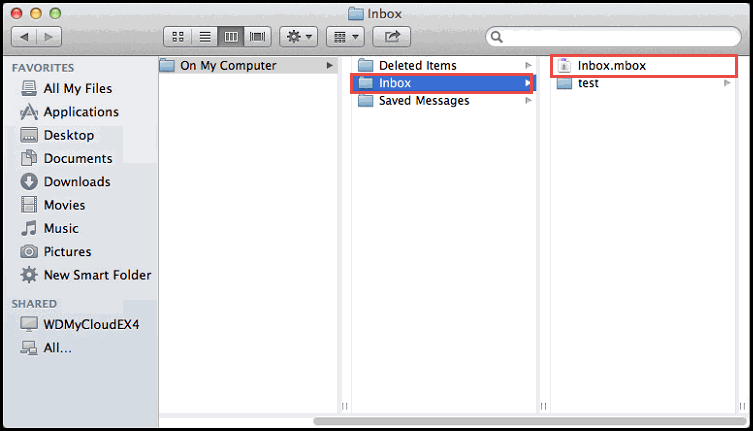
Note: You can go to default location of Entourage mailbox to get MBOX files. C:\Program Files\Qualcomm\Entourage\ (default) C:\Documents and Settings\USER\Application Data\Qualcomm\Entourage\
Step 2. Convert MBOX file of Entourage into PST file
Now, convert Entourage exported MBOX files into Outlook supported PST file format. This can be done using a reliable third-party tool i.e. MBOX to Outlook Converter. This is one of the simplest and trusted tool to execute the conversion. You can easily load multiple MBOX files at once to export into Outlook PST file with this tool. Given are the steps for the conversion.
Steps for Entourage mailbox to Outlook PST conversion
- Install the program and add MBOX files exported from Entourage.
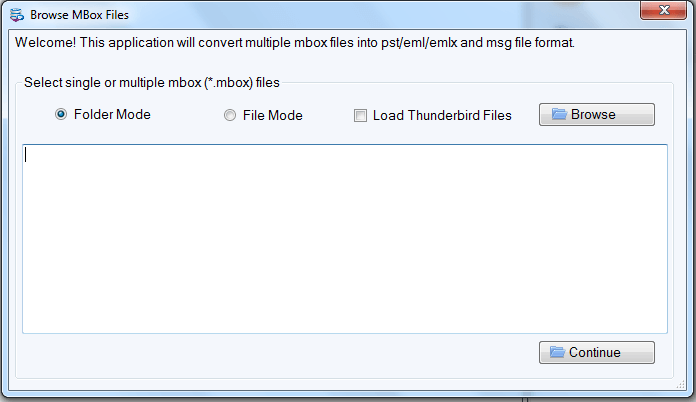
- Find preview of MBOX files.
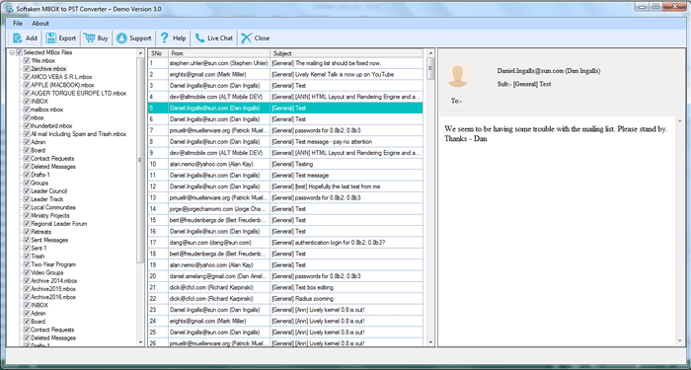
- Select Convert to PST file and choose new or existing PST. You can also choose multiple PST files for each MBOX file.
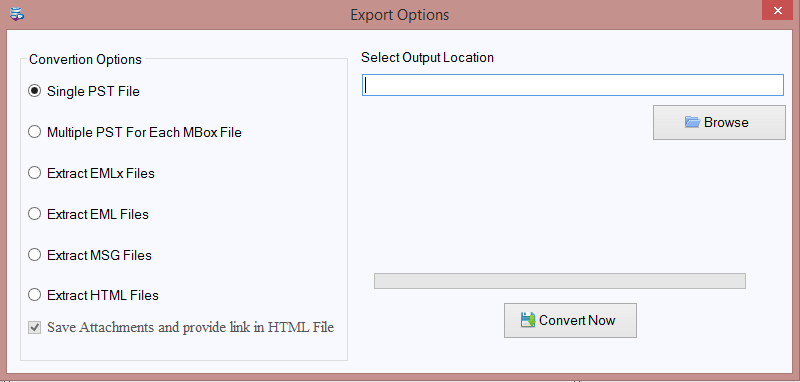
- Now, specify the destination path for saving the converted PST file using the Browse button.
- Hit the Convert Now button to export Entourage mailboxes to PST file.
Step 3. Import PST file into Outlook 2019
You can now import PST file to Outlook 2019 and other versions with Import/Export feature of MS Outlook in Windows. Also, this PST file can be imported into Mac Outlook 2019.
Why choose third-party tool to export Entourage mailboxes into Outlook PST file?
- Simple and safe to use without any data harm
- Keep attachments intact while exporting Entourage mailboxes to Outlook
- No alteration to actual folder hierarchy
- Offer bulk export of MBOX files without any hassles
- Show preview of added MBOX files prior their export
- Free evaluation copy for analyzing the software
Final Thoughts
Microsoft Outlook is one of the highly preferred email client by users. And due to discontinuation of Entourage, users switch from Entourage to Outlook. To export Entourage emails to Outlook, we have discussed a step by step guide in this article.
