Top 3 ways to Remove and Recover Outlook PST Password
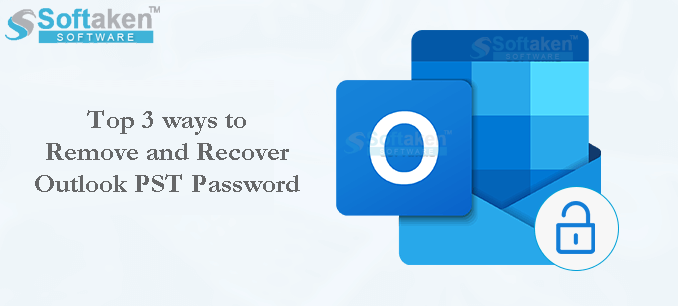
Outlook users use password to secure PST data file as this file can include personal, corporate or financial information. However, users may sometimes need to reset or change previous password generally after sharing it with others for temporary or business purpose.
You can’t provide password-protection to complete Outlook software. It is applied on Outlook data files (.pst). In case, PST file is password-protected, you need to enter the correct password for opening it.
Outlook permits users to change the old password. However, if you have lost the old password then this option fails for you. So, in such case, only professional software can help you. In this article, we will find out such three methods to recover Outlook PST file password.
Methods to Change or Recover PST Password
Remove Password from Outlook PST File
- Navigate to the File menu in Outlook
- Hit Account Settings followed by Account Settings
- In Account Settings window, pick PST file whose password you want to change. Then, hit Settings.
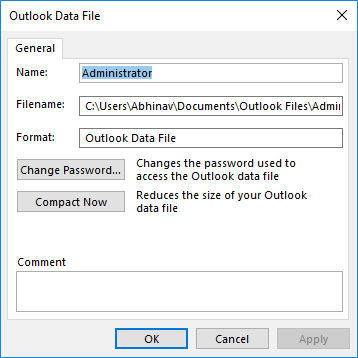
- In Outlook data file window, hit on Change Password option
- Enter old password in required field and leave other fields blank. Then, hit OK
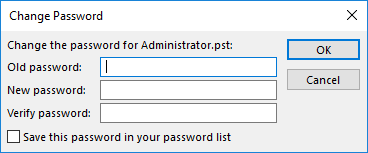
Note: This method will work only if you are aware of old password. If you don’t remember old password, go for next methods.
Method 2. Remove PST file password with pst19upg.exe
Microsoft offers pst19upg.exe utility to upgrade PST files to new standards. Apart from this, it removes the password of PST files.
Note: To use this pst19upg.exe utility, you need to meet the given conditions:
- You are working with Outlook 2002 or earlier version
- PST file format should be ANSI and not Unicode PST
Using pst19upg.exe utility, follow given steps to remove Outlook data file password:
- Close MS Outlook and make copy of PST file
- Run Scanpst.exe (located in Outlook directory) and repair copy of PST file. Once done, move this repaired file to location of pst19upg.exe.
- Press Windows + R key simultaneously to open Run window. Enter CMD and press Enter.
- Enter path of pst19upg.exe and hit Enter
- Enter pst19upg.exe -x pstcopy.pst and hit Enter. This will create a new copy of pstcopy.psx
- Rename original PST file and entre “pst19upg.exe -I pstcopy.psx’’ in CMD and press Enter. This will create new PST that has not password.
Pstupg.exe utility is helpful to remove password from PST file of old Outlook versions. However, majority of users are using latest versions of Outlook. So, for recovering password from PST files of the latest Outlook versions, you need an advanced automated tool.
Method 3. Removing PST Password with Automated Software
In case you find above mentioned manual ways not sufficient to remove PST password then you can take help of automated program i.e. PST Password Recovery Tool. This is an outstanding program to recover lost or forgotten password. In few clicks, the software recovers any type of passwords without any hassles.
To use this software, given are the steps for Outlook data file password removal:
- Install and launch this software to remove Outlook PST file password on your Windows system.
- Go to the Browse button and Add PST File or PST Folder from which you want to remove/recover password.
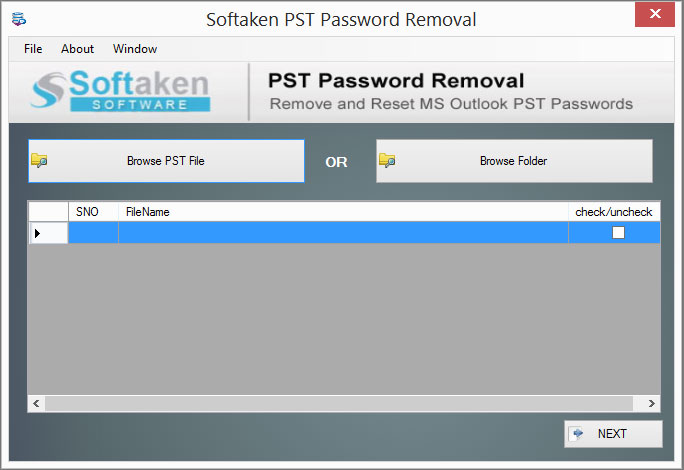
- Check loaded PST files with their status on the software screen.
- Now, pick 'Remove Password' option or you can choose ‘Reset Password’ option.
- In case of Reset password option, provide new password for your PST file.
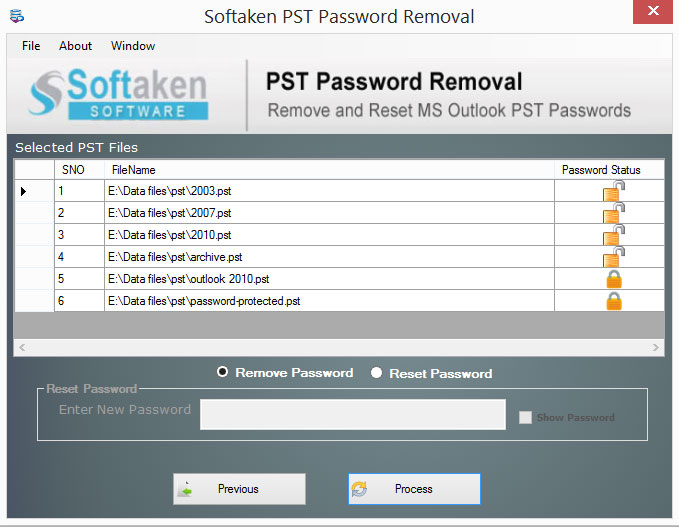
- Hit the Process button to begin password recovery task for PST file.
Just few seconds wait, you will get message of success on your screen. Now, check your PST file and you will find it unlocked and you can open it easily in MS Outlook versions.
Benefits & Advantages of the software for password removal from PST files
There are lots of advantages and benefits that you can get with this professional tool:
Simple to Utilize: With guiding interface and self-explanatory steps of this utility, even novice users won’t get any difficulty to perform PST password removal task. They can simply operate this tool without any issues.
Bulk loading PST files: With this program, users can easily browse multiple PST files together to recover Outlook data file password. There is no need to add PST files one by one hence you can save lot of time & efforts.
Trusted & Reliable Program: This smart utility is fully trustworthy to use. There is no harm to PST file content and other formatting during password recovery from PST files. You can completely trust this program and invest in it.
No necessity to use Outlook: You don’t have to depend on Microsoft Outlook for removing password from PST file. This utility is self-sufficient to complete the task of password removal without need of any email client.
Keep PST database structure intact: During complete process, the software keeps PST file internal structure maintained. Also, all meta data elements are well preserved during Outlook file password removal.
Option to Reset PST file password: Apart from removing password, the software permits resetting PST file password. By providing new password, users can remove old password from Outlook PST file.
Swift recovery of forgotten password: Without any delays, the software performs swift recovery of any lost or forgotten password of PST file. There is no damaged and harm to data of PST file during password removal process from PST file.
Conclusion
Removing a password or recover of password from Outlook PST file is very common and easy when you remember the password. But in case, you failed to recall old password, then recovery of password becomes challenging task for users. Through this write-up, we have discussed about solutions to easily remove and recover password from Outlook PST file in both cases. Go with manual ways to remove or change PST data file password. But when you forget the password, take help of discussed third-party software. Also, you can take a free demo of the software before buying it.
