Effective Solution to Repair Damaged Outlook PST Files
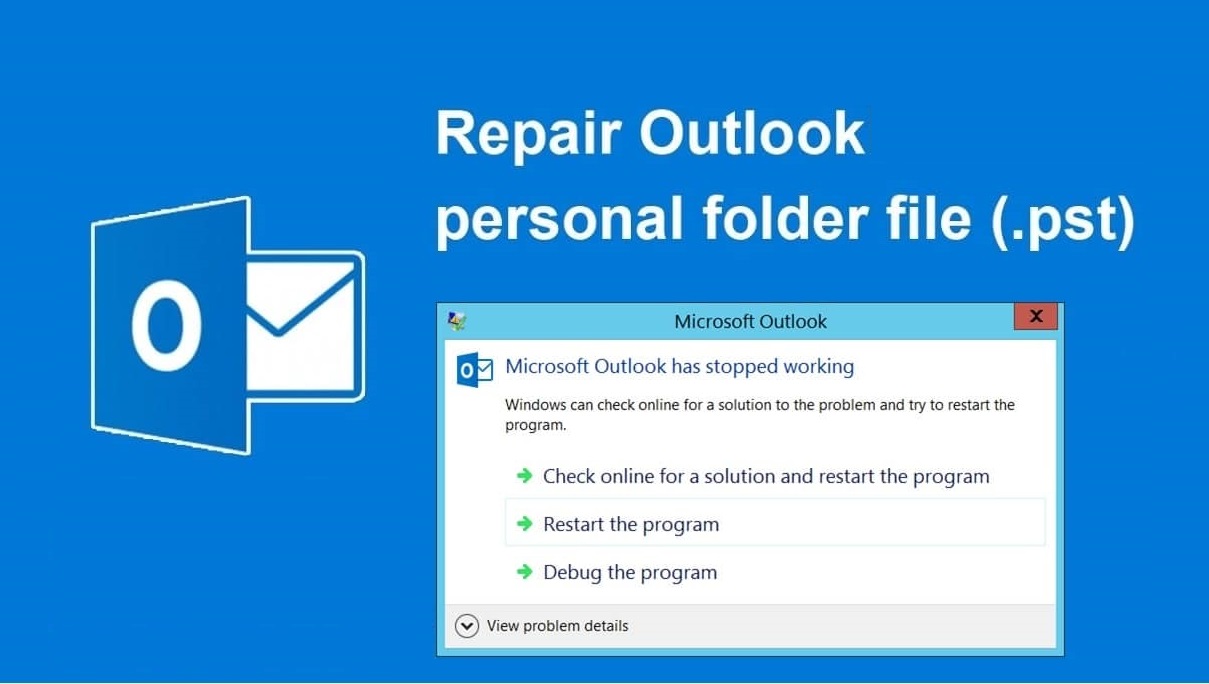
Outlook PST file damage and corruption is a common problem when working with Outlook and can’t be ignored. In this case, you can’t open PST file. Examples of error messages include Outlook data file is damaged, data file can’t be opened, Microsoft Outlook can’t start, & so on.
This is the indication that the file is corrupt. There are various reasons behind this corruption:
- When a virus attacks the system. The virus slow down the running of the program in your computer and damage Outlook data files.
- Using the wrong software to compress your PST file can corrupt them.
- If the size of PST file is too large, then sometimes it may become inaccessible.
- When using a different Outlook version then change to 2016 one, the new folder corrupts the previous version.
- Outlook file become inaccessible if your hard disk has bad sectors.
It is also necessary to know how to fix such issues when they arise. In the upcoming section, we will know how to repair corrupt/damaged Outlook PST files. Before this, let us know about errors due to PST file corruption.
Also read: Revealing Tips on Repairing Outlook 2019, 2016, 2013, & 2010 PST Manually
Outlook errors appears due to PST file corruption
- Errors have been detected in file “filename.pst.”
- The “filename” .pst can’t be found.
- “Unable to display the folder. The “filename” .pst could not be accessed. Access denied”
- Microsoft Outlook has found a problem and need to close.
- File “filename” .pst could not be accessed. Data error”
Measures to prevent Outlook PST corruption
Here we are offering some measures by which users can avoid corruption issues in Outlook PST file.
- Regular backup for Outlook PST file.
- Do not shut down the system when an Outlook instance is running in the background
- Perform periodic scan of the system for fine performance.
- Make sure not to download malicious links from PST attachments
- Adopt measures to manage PST file size
- Keep the anti-virus updated on your system.
- Check hard disks for bad sectors
- Make sure to delete temporary files and cached files
- Check and update installed hardware and drives regularly
- Ensure correct Outlook application launch & exit
- Check network and port connections time to time
How to repair damaged Outlook PST files?
PST file corruption occur when users did not pay attention to the prevention measures. Now, to repair damaged/corrupt PST file, users look for free manual solutions. Let us know the manual tricks to repair Outlook PST file and then talk about automated solution that involves less efforts.
Manual Tricks to repair damaged Outlook PST file
With manual solution, users need to follow some basic tasks to access Outlook data if the fault is minor in level.
1. Run Outlook in safe mode
To fix the issue, type Outlook.exe/safe in Run dialogue box and click OK. It would open Outlook in safe mode and users can easily access data of PST file. Opening Outlook application in safe mode indicates that data inaccessibility is due to Outlook Add-ins which can be disabled by navigating to File>Options>Add-ins and then go to Manage COM Add-ins. Then, click Go. All the add-ins list appears. Select and click on Disable option to disable it. Now, restart Outlook and check PST data can be accessed or not.
2. Verify Internet Settings and Firewall configuration
Improper internet settings and firewall configuration can the reason. Users can check if the settings are as needed and also shut down unnecessary applications.
3. Change Server Time-out period
Outlook timeout errors can be resolved by increasing timeout period. To do this, given are the steps:
- Open Account Settings in Outlook.
- Select the email account which is affected and click on Change option.
- Click on More Settings option on Account Settings page.
- In new window Internet Email settings, click on Advanced tab.
- Increase server timeout period and click OK.
These manual solutions are helpful only if the corruption issues are of low level. Another method is to use inbuilt repair solution by Microsoft.
Inbuilt ScanPST.exe to repair corrupt PST files
Microsoft provides an in-built application named ScanPST.exe that scans Outlook PST file and repair it. This is also known by name Inbox Repair Tool. It has the capacity to repair PST file of size up to 2 GB and take time in the repair process. High corruption level and permanently deleted items recovery is not assured by this solution. Users need to run the application repeatedly to recover complete data. Also, executing this repair process may occur errors such as “An unexpected error prevent access to this file. Use ScanDisk to check the disk for errors and try using Inbox Repair Tool again” or Microsoft Outlook Inbox Repair Tool failed to recognize the file “filename”.pst. No information can be recovered” or more.
To start repair with ScanPST.exe tool, ensure that Outlook application is not opened and Show hidden files, folders and drives option is enabled that is available in View tab and the Folder options dialogue box from Windows File Explorer. This option should be enabled as mostly the ScanPST.exe file is not reachable as it is a type of hidden file.
- At C drive, type ScanPST.exe in search box to locate the tool. Or, directly reach this application location for 32-bit and 64-bit systems.
Disk drive =”>Program Files\Microsoft Office \Root\Office 16
Disk drive =”>Program Files(x86)\Microsoft Office \Root\Office 16
- In Inbox Repair Tool interface, click on Browse option to add PST file from system location.
- After adding the file, click on Start option to start PST scanning process.
- Once the scanning process is completed, errors are shown. Select checkbox “backup of scanned files before repair” and click on Repair option.
- The process will take some time to complete so users need to wait for it.
We have discussed all native solutions to fix damaged Outlook PST file. Many users prefer manual solutions so in this blog we have discussed them in detail. However, there is no guarantee of repair with these native solutions. If you can’t get success in repairing damaged or corrupt PST file then try the professional PST Recovery Tool that repair multiple Outlook PST files without any problems and compromise to file size. All Outlook version PST files can be quickly repaired by the tool with all level of corruption by maintaining data integrity.
