Find Out Two Ways to Migrate NSF Files into PST Files
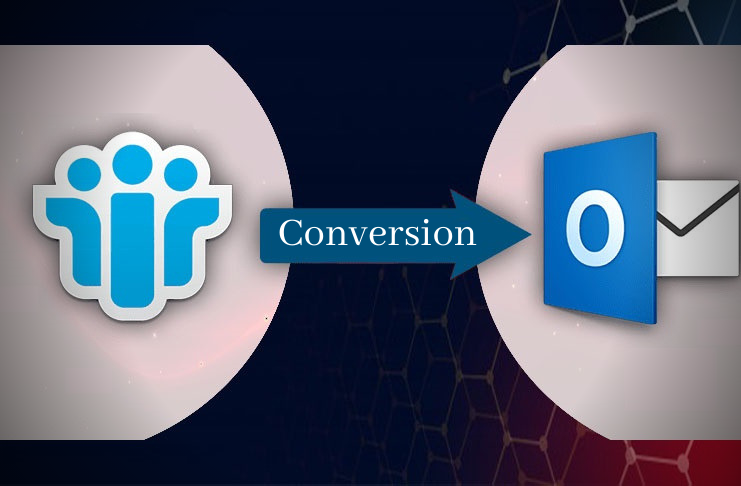
When it comes to two prime email data management platforms, they are IBM/Lotus Notes and MS Outlook. Both support incredible features. Sometimes, situations come when users want to switch from Lotus Notes to MS Outlook. At that time, there is a need to transfer data. Since, Lotus Notes support NSF file format, whereas MS Outlook supports PST, OST, and MSG, Outlook prevents accessing NSF data directly.
Here we are discussing conversion manually and with the help of a third-party conversion program.
Let’s Find Out Top Reasons that Trigger IBM Notes to MS Outlook Conversion
Several reasons trigger the conversion of Lotus Notes to Outlook.
- Both are paid programs, but Outlook is cheaper than Lotus Notes.
- The maintenance cost of Outlook cheaper than Lotus Notes
- Outlook supports configuration of multiple accounts at a time
- Outlook supports users to work offline, while Notes operates only online
- Talking about security and management, Outlook is more sophisticated than Notes
- The user interface of Outlook is more friendly than Lotus Notes, it is easy for novice and technically sound people to operate Outlook
- Sometimes, due to the job switch or the planning of the company conversion is required
NSF to PST Migration
Several reasons can push to export from IBM Lotus Notes to MS Outlook. NSF is the file format of Lotus Notes that users cannot open on MS Outlook until conversion of NSF to PST takes place. MS Outlook doesn’t support other file formats.
Conversion of NSF Files into PST Files Manually
The method you are going to practice is free. We recommend you keep the backup of the NSF file that you want to convert through this method. If you make mistakes, the file can damage. The free method can save money, but it consumes time. The manual method of conversion from NSF to PST is achieved by two stages.
Step I: Converting NSF to CSV
Perform the below-mentioned steps to convert NSF to CSV.
- Start the IBM Lotus Notes app on your system.
- Press the File tab, then Open and Louts Notes Application.
- From the wizard of Open Application, click on the Browse menu to select the required NSF file and then press the Open tab. The tool will open the NSF file.
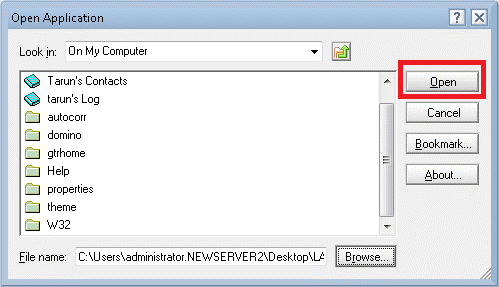
- From the File menu, click on the Export tab.
- From the Export dialogue box, provide your file location, name, and saving type.
- Choose the Comma Separated Value file format.
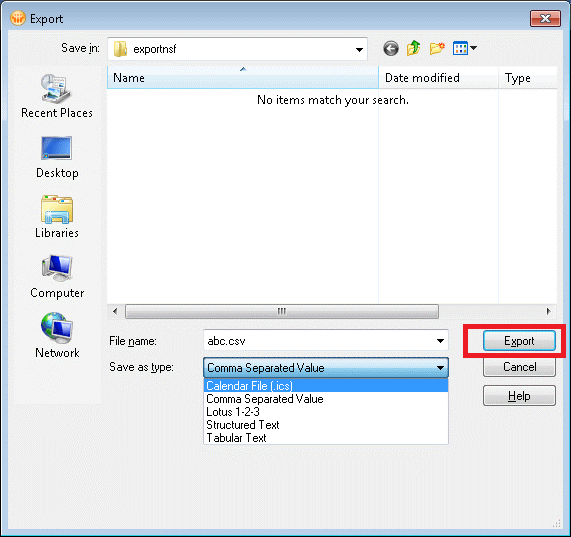
- A new wizard CSV Export will open. You can checkmark the appropriate option from How much to export, Export Character Set, and Detail to Incorporate sections. In the end, press OK.
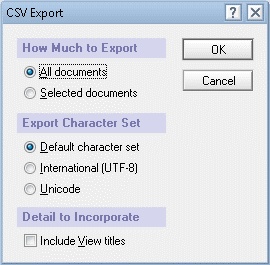
- These methods will save NSF files to CSV file format. Now proceed to the second stage.
Step II: Extracting CSV to PST File format
Follow the given steps to import the selected CSV file to PST file format-
- Access the MS Outlook app.
- In the File menu section, press the tab Open & Export and then Import/Export tab.
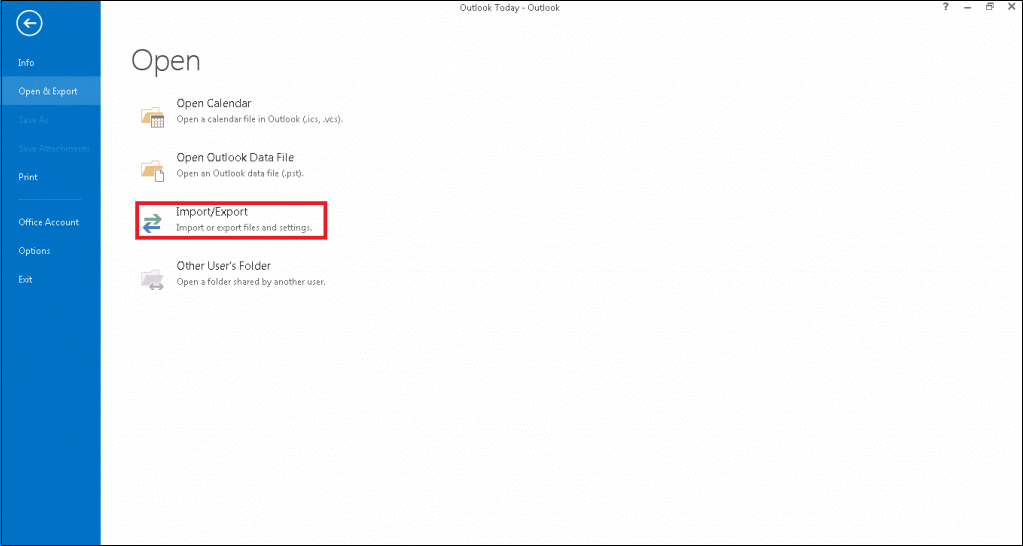
- The Import and Export Wizard selects the option that you find appropriate like Import from another program or file” and after that press the Next button.
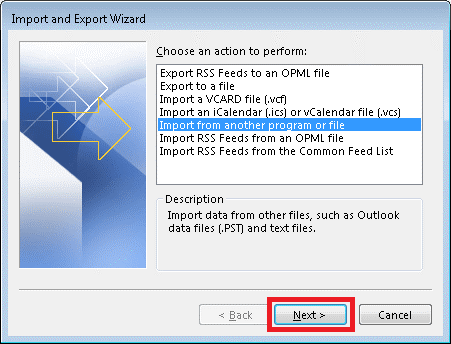
- Now, choose Comma Separated Values as file type and then the Next button.
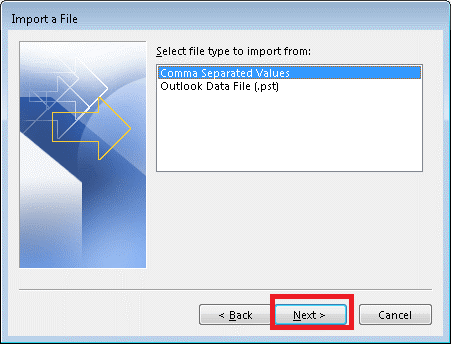
- Press the Browse tab to look for the CSV file that you have recently created. Click on the Export command of Lotus Notes. You have the flexibility to choose any option from the given options.
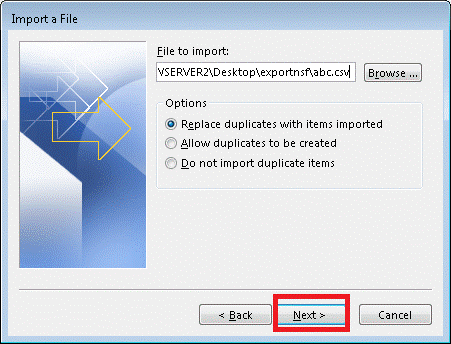
- Now choose the appropriate Outlook folder where you would like to save the converted data and press the Next tab.
- A wizard named Import a file will open, select the action and finally press the Finish tab. You have the flexibility to map custom fields and change the destination.
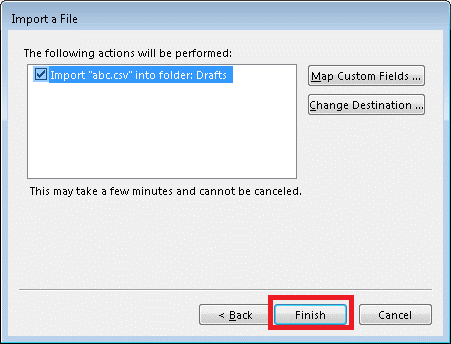
- These methods will transfer your NSF file to PST to access data in any MS Outlook.
Challenges to Face with NSF to PST Manual Conversion
The free NSF to PST conversion methods can save you money. It is suitable to go with the manual method in some situations. Below are the drawbacks of the manual method.
- A complex and tedious way for a novice
- A time-consuming method that doesn’t support conversion of entire data
- It needs technical competency to transfer data
- If the process doesn’t handle well, it can corrupt NSF files
- Data loss can be caused
- Advanced custom conversion is not supported
NSF to PST Conversion in the Professional Manner
As you can see the manual method is lengthy and needs technical proficiency. It may cause downtime. Therefore, the best way to convert from Lotus Notes to Outlook is to choose a third-party program. With having multiple options for conversion, you have choices to select the right conversion program. Softaken Lotus Notes to Outlook Converter is one of the best migration tools. It is an advanced application that keeps the Lotus Notes data intact while exporting. The best thing about the app is that users face no downtime. While the conversion process is going on, users can still work. It is a professional program for data migration. The free demo trial of the app is available to install in your Windows system. Download the program to examine its key efficiency.
Convert NSF to PST Conveniently with the Softaken Lotus Notes to Outlook Converter
First, download the program on your Windows system. Follow the given steps to download the program. Don’t forget to get to agree with the terms and conditions of the app. It would take less than 5 minutes to install as the tool is light. While downloading the application, make sure the internet connection is uninterrupted and fast.
Note:- The tool needs pre-installation of Lotus Notes.
As you launch the app on your Windows system, it will open two windows together. A small window will open with a browse button. Click on the “Browse” tab to manually locate a particular Lotus Notes file from local folders. Select the targeted file and click on the “Open” tab.
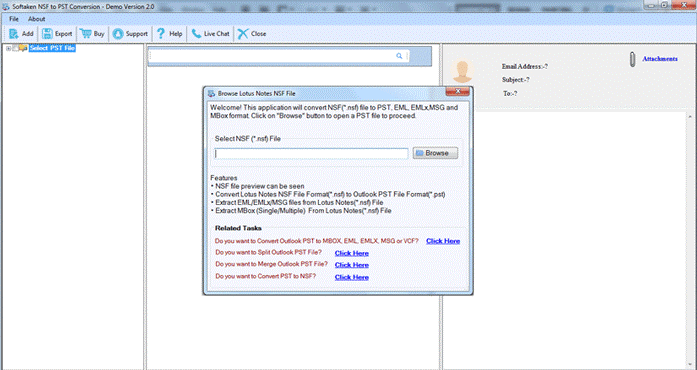
The tool will automatically display the preview of the selected file. The preview pane has three sections- one for folders, the mid one for items, and the left pane to display the content of each email separately.
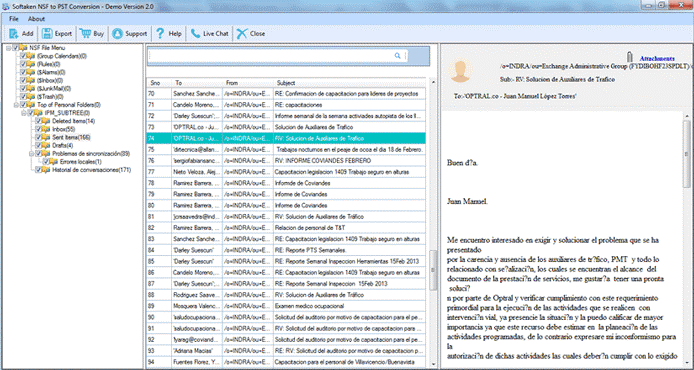
Click on the “Export” tab, it will open a new window “Export options.” Checkmark the “PST file format” option to transfer data to the file format. The tool offers two options to save data in PST- Save PST in One File or Save PST Separately. If you want to save the exported data altogether, select the option “Save PST in One File.”
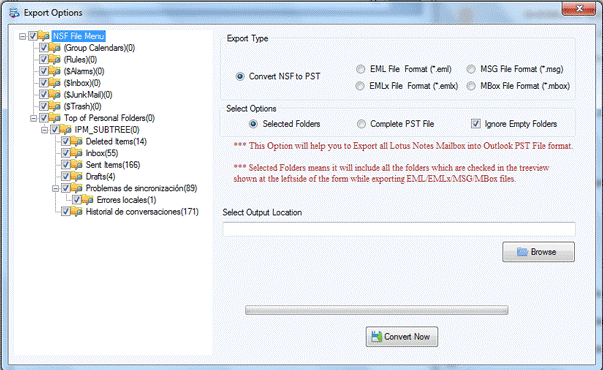
- Now, select the “Complete Folder” option or checkmark the option “Select Folder” to transfer specific folders of Lotus Notes.
- Click on the “Browse” menu to select the appropriate location to save data. You can save the data to a new folder or an existing folder.
- In the end, click on the “Conversion” tab to transfer data.
- Below are the top features of the program that you can consider before purchasing its license.
The application is straightforward. It doesn’t need technical skills to export data from Lotus Notes to MS Outlook. The program exports selective NSF files to PST regardless of the file size. The license of the application gives you the freedom to export as many as NSF files you want at a time. The tool is capable of exporting NSF files of any Lotus Notes version. The preview pane of the app is its additional feature that provides a quick view of the selected NSF file, but you cannot modify the data.
The program exports NSF to PST with complete accuracy by transferring all folders like emails, contacts, calendars, notes, and journals. All English and non-English characters are exported by the program. Emails with their attachments are exported with top accuracy.
The superfast application is capable of exporting Lotus Notes to one specific PST folder or multiple PST folders. The conversion solution offers complete data migration of PST. It gives users accurate results.
Summing up
The blog is addressing two prolific ways to export from NSF to PST. However, the manual way has some drawbacks and limitations. The best way to export NSF to PST is to look for a sophisticated program to convert data.
