How to Import emails from IBM Lotus Notes to Outlook?
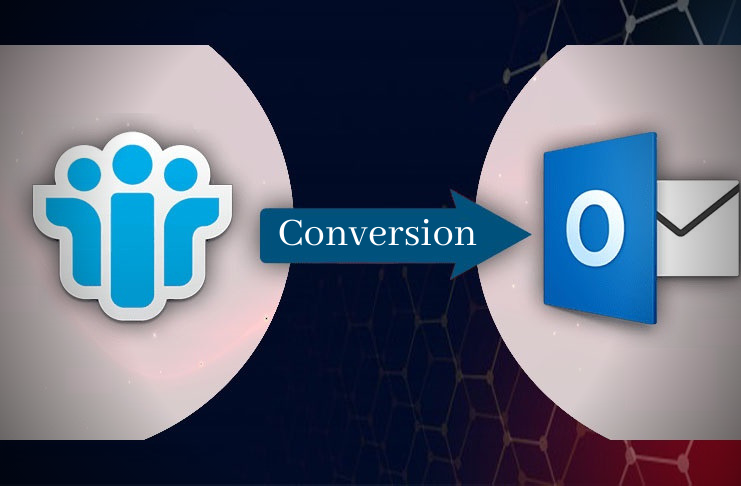
Summary: With this blog, we will focus on how to export Lotus Notes emails to Outlook. We will also explore the reasons to switch from Lotus Notes to Outlook and find ways to easily export Lotus Notes data to Outlook file format.
If an organization is switching from IBM Notes to Outlook then it becomes important for them to import Lotus Notes emails, contacts, notes, calendars, & other items into Outlook file format. Both these email clients are mostly used by individuals and organizations.
Lotus Notes uses NSF format for data storage and Outlook uses PST file format therefore when users switch from Lotus Notes to MS Outlook then it becomes necessary to export Lotus Notes data to Outlook file format i.e. NSF file to Outlook PST file. Therefore, in this article, we are going to discuss different ways to export emails from Lotus Notes and import them into Outlook. But before this, let us know the reasons to shift towards MS Outlook.
Reasons to shift to Microsoft Outlook
There are various reasons to choose Outlook over Lotus Notes. Here are the major reasons for this shifting –
- Outlook is simple to use with its friendly interface.
- Searching becomes so simple with Outlook with its integrated search functions.
- Outlook runs not only on your computer but you can use it on mobile devices.
- Multiple accounts can be easily configured in MS Outlook.
- Sorting and managing emails and other data items becomes so simple with Outlook.
- Maintenance is very low in Outlook as compared to Lotus Notes.
Methods to import emails from Lotus Notes in Outlook
To import Lotus Notes emails in Outlook, you can use manual way or can choose a specialized tool for quick transfer of Lotus Notes mailboxes into Outlook.
Method 1. Manually convert emails from Lotus Notes to Outlook
Note: Before you use manual way, it is strongly recommended to take backup of Lotus Notes database to avoid any data loss.
This method consists of two stages:
Stage 1. Export Lotus Notes emails in CSV file
Follow the steps to export emails from Lotus Notes file in CSV format –
- Launch Lotus Notes application.
- Go to File tab and click on the Export button.
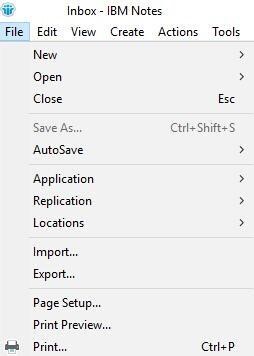
- In the Export window, mention location to save your file.
- Under Save as type, select Comma Separated Value.
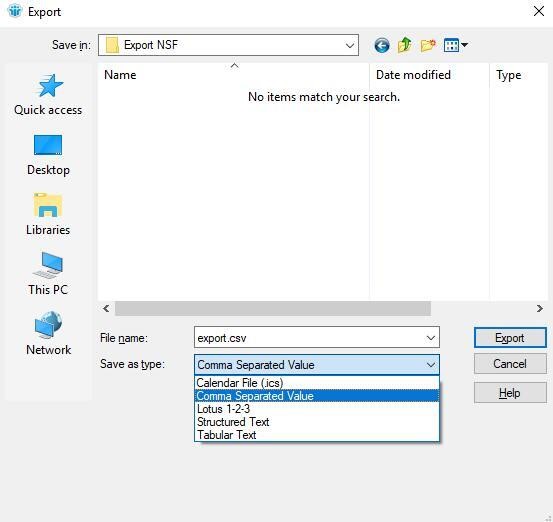
- Provide a name to this file and click Export.
- Select desired options and click OK.
- Wait for the process to complete and click Finish.
Stage 2. Import Exported emails of Lotus Notes in Outlook
Now, you need to import the export Lotus Notes emails into Outlook. For this, go through these steps –
- Open Outlook application and go to first tab i.e. File tab.
- Go to Open & Export and after that click on Import/Export.
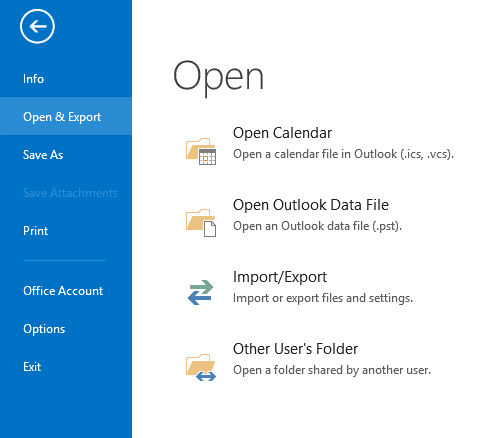
- Select Import from another program or file under Import & Export wizard. Click Next.
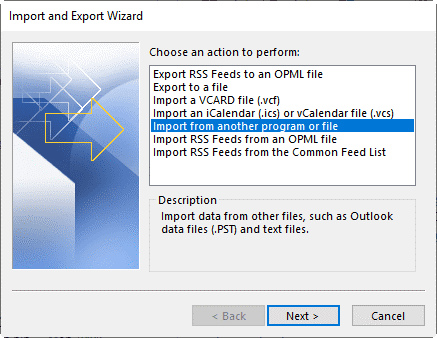
- Choose Comma Separated Values option and click Next.
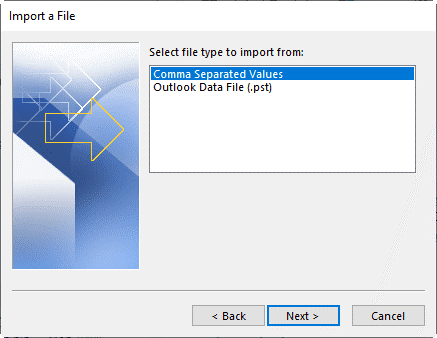
- Select exported CSV file using the Browse button and choose an option to remove duplicates. Click Next.
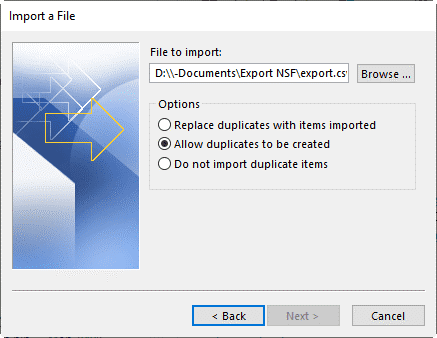
- Select destination folder where you want to import the emails and hit Next.
- Wait for the process to complete and then click Finish.
This will import Lotus Notes emails in Outlook. But keep in mind that this method also contains few limitations. Here are the limitations of manual exporting Lotus Notes mailboxes to Outlook file –
- It can be lengthy and time-consuming method
- Users without technical skills can face a lot of problems in executing the manual method.
- A single wrong step can make the conversion process void and users can face entire data loss.
Method 2. Use Professional solution to convert Lotus Notes to Outlook
Users can easily and efficiently import IBM Notes emails in Outlook using Softaken Lotus Notes to Outlook Converter. The software helps users to securely export Lotus Notes data to Outlook PST file format. Once the Lotus Notes emails are exported into PST format, you can import this PST file to any Outlook version. The easy interface of the software make this tool comfortable to use even by novice users and prevent any data losses during the conversion process.
Key Features:
- Effortlessly export all mailbox items like emails, contacts, calendars, journals, notes, tasks, etc. from IBM Notes to Outlook.
- Allow conversion of Lotus Notes file to multiple formats - PST, MSG, EML, MBOX, and EMLX.
- Provide a quick scan and preview of Lotus Notes NSF file.
- Demo version is available to test and convert first 10 items per folder
- 100% data safety and accuracy is maintained throughout the conversion.
Follow the steps to use the software to convert Lotus Notes emails and import them into Outlook -
Step 1. Download and Launch Lotus Notes to Outlook Converter Tool.
Step 2. In Select file window, browse Lotus Notes NSF file from which you want to export emails.
Step 3. Once NSF file is scanned, it will be previewed on the software panel. Click on desire item or folder to view it. You can export selected items or complete Lotus Notes NSF file data.
Step 4. Under Export Type, choose PST format to open in Outlook.
Step 5. To set location for saving PST file, click on the Browse button.
Step 6. Move the mouse pointer to Convert Now button.
This will export your Lotus Notes files in PST file format. Import the resultant PST file in Outlook.
Concluding Lines
You may switch to Outlook from Lotus Notes due to multiple reasons. No matter whatever reason you have, this article outlined two different ways by which you can import email messages from Lotus Notes to Office 365 or Outlook. You can manually import Lotus Notes emails in Outlook. However, this has few limitations therefore to overcome these limitations, we have offered professional solution i.e. Lotus Notes to Outlook Converter which simplifies conversion of Lotus Notes file to PST file format of Outlook. You can understand the software working free of cost with demo version.
