How to convert OST to PST file?
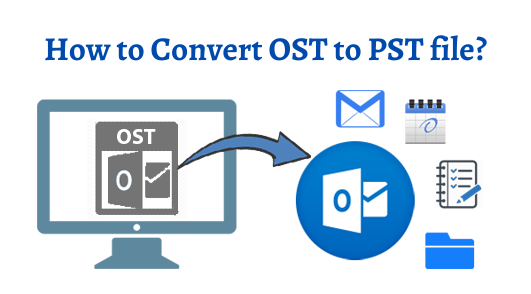
If you stuck in a problem where you need to convert OST to PST file format then this article will help you to get an accurate method to achieve the conversion goals. This post contains detailed steps to convert damaged and corrupt OST files which become inaccessible in Outlook. The complete emails from offline OST is converted into PST file format.
Why need to convert OST to PST format?
Before knowing the solution, it is common to know the need to convert OST to PST. There are multiple reasons and situations where OST to PST conversion becomes a necessity for users. Let us know them -
- Due to Exchange crash or failure – There may be unexpected crash, system failure, virus attacks, etc. in which users are unable to connect to Exchange Server. Sometimes, these situations become and difficult to manage. Therefore, converting OST to PST is the only solution to get rid of such situation.
- Accidental deletion – In case of accidental data deletion, the data can be recovered by converting OST to PST file format.
- Migration of data – By converting OST to PST, users can access and migrate their data from one system to another system. This will help organizations plan to shift its data or location.
- Maintenance of Exchange Server – Exchange downtime or Exchange Server maintenance occur situations where OST to PST conversion becomes necessary.
How one can convert OST to PST?
There are multiple OST to PST Converters to carry out the conversion. Before using them, let us talk about manual methods to convert OST files into PST file format.
Manual method to convert OST to PST
Method 1. Export mailbox data as PST file
- Open MS Outlook
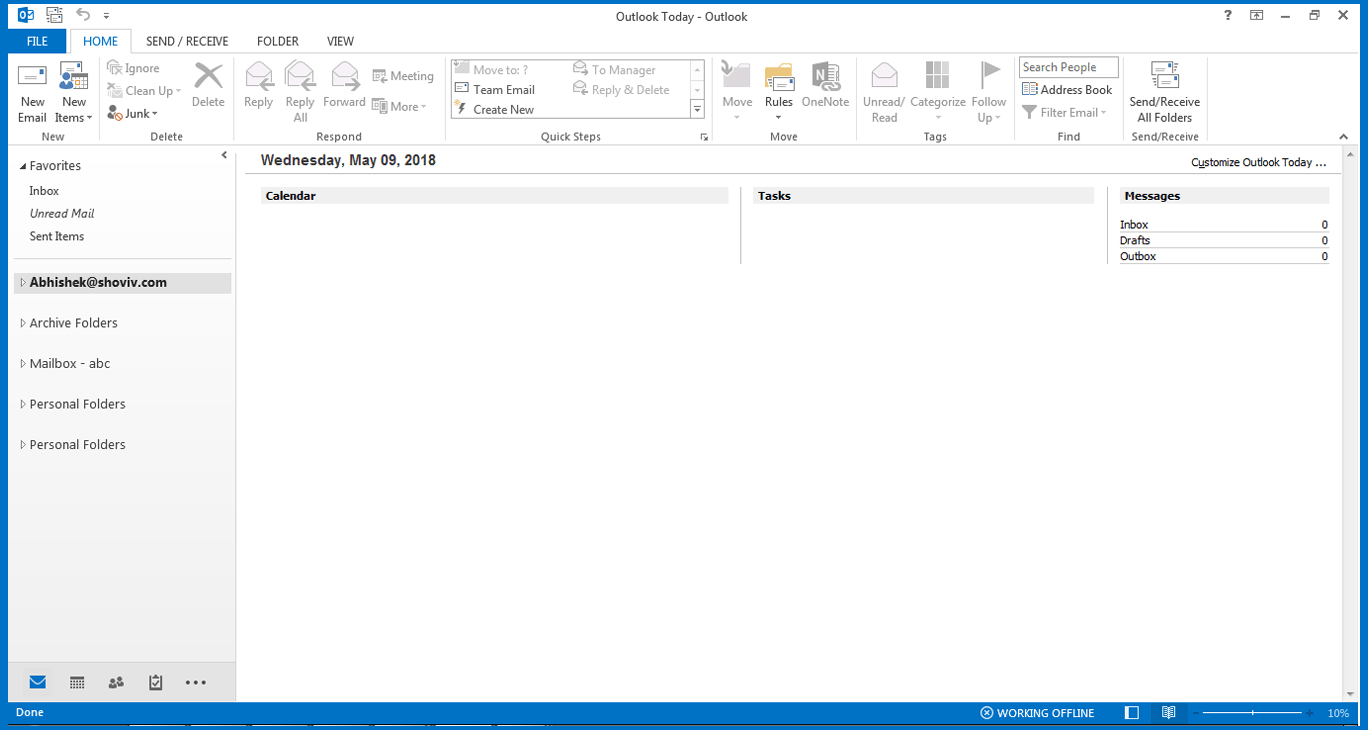
- Go to File tab and select Open & Export option
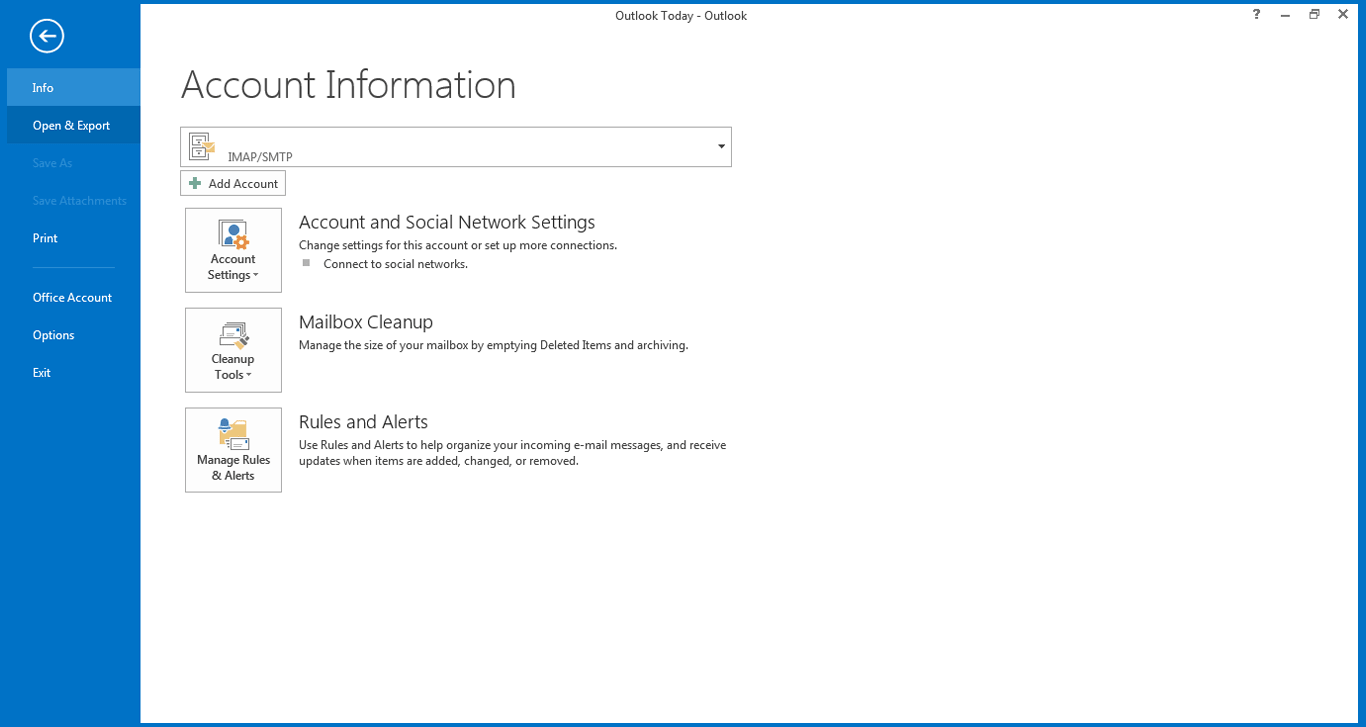
- Go to Import/Export after click on Open & Export option
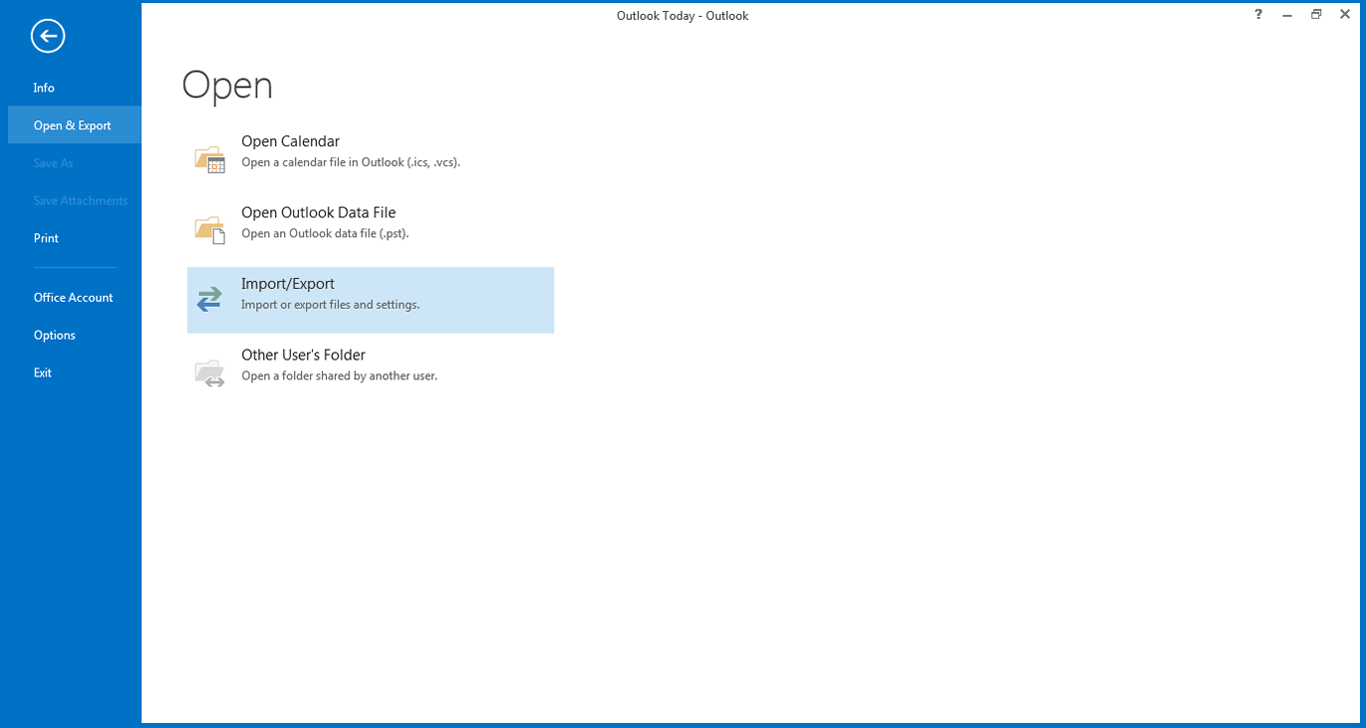
- Import/Export wizard will open, choose Export to a file and click Next to move ahead.
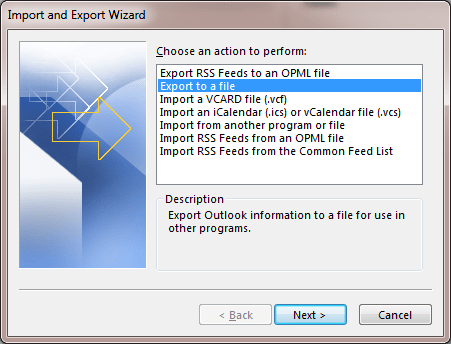
- Click on Outlook PST file and then Click Next.
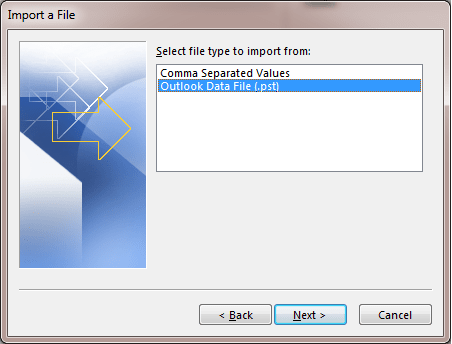
- Select the folder to export and click Next.
- Now, click on Allow or disallow duplicated items. Then click on Finish button
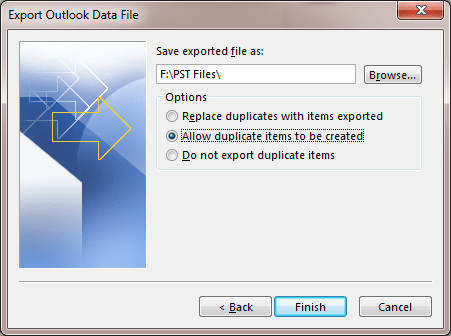
- After this, a new dialog box will appear that ask for a password. If you want to apply password to PST file, fill the required password in provided boxes. Otherwise, click Cancel.
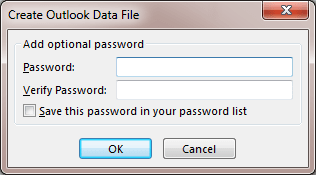
Method 2. Use archiving to save OST file to PST
By using Auto archive method in Outlook, you can save OST file items into PST file format. By this method, users can move older messages in archive folder. Follow the steps for auto-archiving in Outlook.
- Launch Outlook application. Go to File tab and click Options
- Go to Advanced option and click on Auto Archive Settings
- To run auto archiving, mention the number of days. Select the folder to save the archived file. Provide archiving options and click OK.
Users can easily use these manual methods to perform the conversion. However, these methods are not fully safe and involve a lot of challenges that users can face during the conversion task. Also, this method does not deal with OST corruption issues.
What’s the alternate solution?
In such situation, users can go for third-party software such as Softaken OST to PST Converter. This is a smart solution for instant conversion of OST file to PST file format. Users are not required to be technically trained to use the software. The utility offers various amazing features which are discussed below -
- The software allows batch OST to PST file conversion. Hence, save valuable time and efforts of users.
- Users can easily preview OST data items on the software screen before exporting mailboxes into PST file format.
- Along with conversion of OST to PST file, it allows users to convert OST to EML, MBOX, NSF, EMLX, MSG, PDF, HTML, MHTML, VCF, ICS, and TGZ formats.
- The software offers users to move OST file directly into Office 365 cloud.
- Users can apply date-range and other filters to OST file for selected data items conversion into PST file format.
- The software maintains OST file internal structure and email attributes.
- It smartly deals with OST file corruption issues and help users to recover OST data items into PST file.
- The program deals with encrypted, orphaned and inaccessible OST files conversion into PST file.
- The software smartly remove empty folders from OST file.
- The toolkit offers facility to pause and resume OST to PST conversion process.
- All OST duplicate emails are automatically deleted by the software.
- The software offers users to export OST email addresses into Text file format.
Process with OST to PST Converter for converting OST file to PST file
To convert OST to PST, given are the steps which users need to follow -
- Install and start Softaken OST to PST Converter software.
- Select single OST or multiple OST files option and click on the Browse button to add OST files.
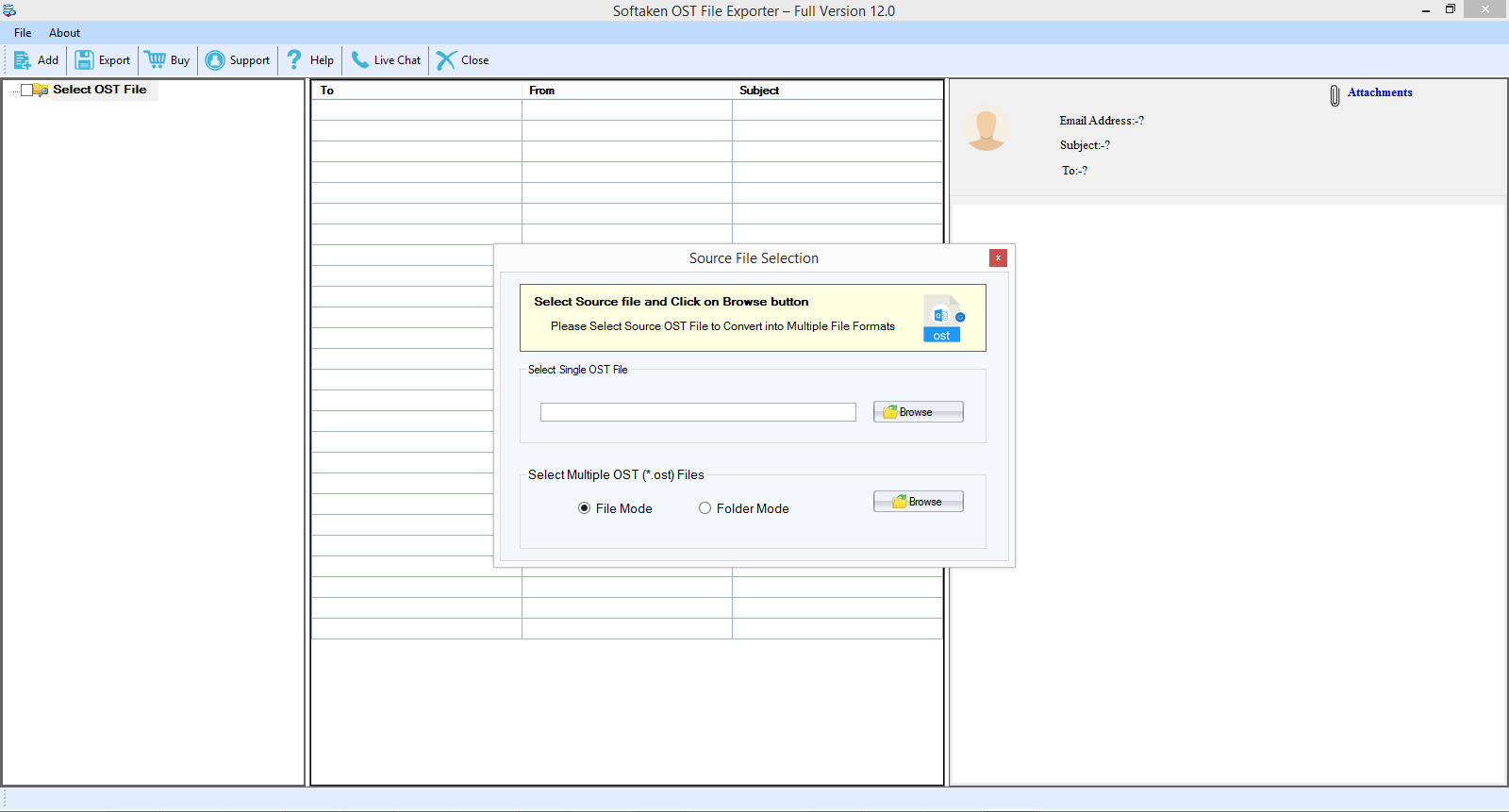
- After this, OST files data is displayed on the software panel. Click on Export option.
- Choose PST format under output format. Below this, mark ‘Apply Filters’ option to convert selected data from OST file.
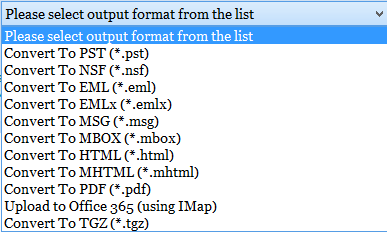
- Go to the Browse button and set a path to save the converted PST file.
- In the end, press the Convert Now button. This will begin the conversion task. Users can pause or resume it as per their needs.
Final Thoughts
In the above article, we have talk about manual methods on how to convert OST to PST. With the use of manual methods, there are multiple risks and challenges faced by users so, we next provided an alternate professional OST to PST Converter for hassle-free and quick conversion results. This software can be practically examined by users by downloading a free trial version.
