Convert Outlook MSG Contacts to vCard – Simplified Approach
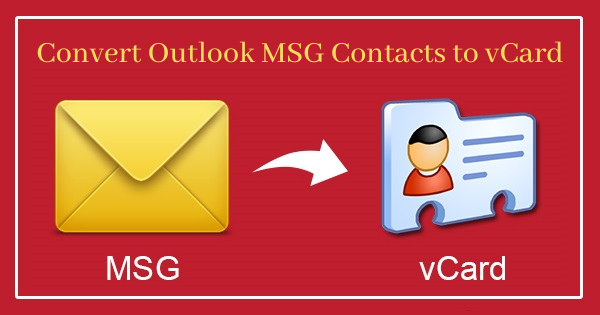
Among many users of Microsoft Outlook, there is a need to know how to convert Outlook MSG contacts to vCard format. In this article, we will not just discuss the need of converting MSG contacts into vCard format but the main focus is how to convert Outlook MSG contacts into VCF format.
When it comes to stay connected with others, contacts are extremely necessary. With the increased use of internet, more and more people want to communicate with each other, whether on personal and professional level. When it comes to business environment, all professionals use email programs to communicate with one another. MS Outlook is one of them.
Outlook stores its data including emails and contacts in MSG & PST file formats. But email clients like Thunderbird, Apple Mail, etc. do not support these file formats to import contacts and other data. In this situation, users need to convert MSG contacts to a standard format i.e. vCard.
vCard is a universal format to save address book contacts. This file type is accessible in various applications and mobile devices. Users can smartly transfer and use vCards in their email applications. That’s why it become necessary to convert Outlook MSG contacts into VCF file format.
Also read: How do I Open an MSG File in Windows Live Mail?
Simple solution to convert Outlook MSG contacts to vCard
To convert Outlook MSG contacts into VCF file format, follow the given method.
1. Save MSG contacts as vCard
- Open MS Outlook > Select MSG contacts that you want to save as vCard > Go to File menu
- Click on Save as option.
- Choose vCard files option as selected format.
This manual process is simple for saving MSG contacts to vCard format but you can convert one contact at a time. It would be time-consuming for large number of contacts. Moreover, there is no assurance that contacts for all the data will be saved along with images. As a result, manually converting contacts from MSG file to vCard format can be risky.
2. Error-free solution to convert MSG file to vCard
Here is an effective tool for bulk conversion of MSG files into vCard format. With Softaken MSG to vCard Converter Software, you can easily and smoothly perform the conversion. Without need of installing Outlook, the software convert any number of MSG files into vCard file format. The software is full of many advanced features to complete the conversion.
Steps with the software to convert MSG file to vCard format -
- Install and Launch the software to convert MSG contacts to vCard format.
- Choose Add File or Add Folder option and then load MSG contact files from your system.
- Find the list of MSG files and click Next.
- Use the Browse Folder option and provide the location to save the exported VCF files.
- Press the Convert Now button and this will export MSG contacts into VCF file format taking a few minutes.
Features and advantages offered by MSG to VCF Converter Software
The software has a lot of amazing features due to which it is highly recommended to use. Let us know them:
- Smoothly export MSG contacts into VCF file in bulk mode
- Both ANSI and Unicode MSG files are supported by the software
- No requirement of installation of MS Outlook to convert MSG files to vCard format.
- Different versions of VCF are supported by the software
- Contacts are quickly scanned and previewed by the application
- Supportive to Windows 10, 8.1, 8, 7, XP, and others
- Move MSG contacts into multiple vCard contacts
- Preserve contact properties of MSG file while exporting contacts into VCF file
- Give you free version to check the software functioning
Time to conclude
Contacts are very essential for users to maintain workflow. Therefore, this post offered two ways for converting MSG files into vCard file format. If you have limited MSG files then you can go with manual solution otherwise go for the professional solution. It is highly recommended and used program by users. You can evaluate the software by free demo before you get the license version. For any queries regarding this conversion, contact our tech support team.
