Trim large Outlook PST file with Different Solutions
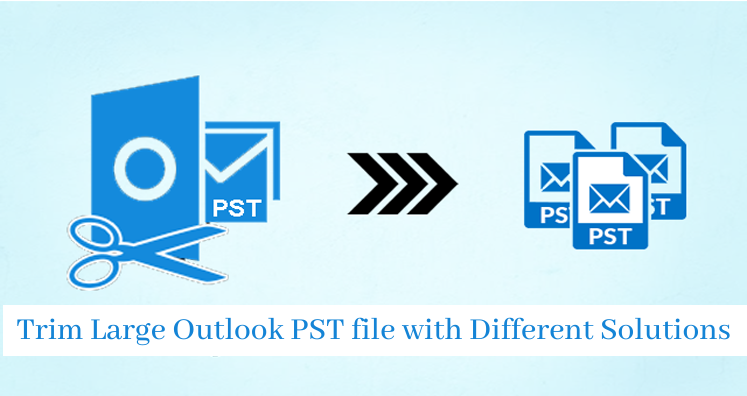
An oversized or large Outlook PST file can get corrupted and make data inaccessible. This blog discuss ways on how to deal with large PST files. It explains manual and professional ways to overcome all Outlook issues.
Outlook 2010, 2013, 2016, and 2019 supports PST file having 50 GB size limit. An Outlook PST file exceeding this limit is prone to corruption and may result in unable to open PST file. If the PST file gets corrupted, you are unable to access PST file and its content. Also, you must know how to manage oversized or large PST file to prevent it from corruption.
Issues faced with increased Outlook mailbox size
Outlook users get multiple errors due to oversized mailbox size have to face many problems that are listed below:
- Slow down performance of Microsoft Outlook
- Unable to send/receive new messages
- Loss of data due to large size PST file
Helpful Article: Manual Ways to Split PST File in Outlook
Ways to manually manage large size Outlook PST file
You can manage oversized or large PST files by different ways.
1. Use Mailbox Cleanup utilities
You can trim the size of mailbox with Outlook Cleanup Tools. You can follow this: Go to File>Info>Cleanup Tools.
Three options are provided in Cleanup Tools list:
- Mailbox Cleanup
- Empty Deleted Items Folder
- Archive
Using Mailbox Cleanup option, users can view mailbox size and can find items larger/older than a specified limit. Mailbox Cleanup will provide the facility to archive older items that are not required anymore. Click Autoarchive to move unwanted items to a separate folder. Users can browse and select the location where you want to save archived items.
2. Archive older items
Outlook includes AutoArchive feature to archive old PST file items to a separate PST file on the system. Given below are the steps -
- Launch MS Outlook application
- Move to Files>Options>Advanced
- Go to AutoArchive option and click AutoArchive settings under it.
- Select checkbox Run AutoArchive and provide number of days for archiving process.
- Provide options like deleting old items and finally click on AutoArchive.
3. Compress Outlook PST file
In Outlook, the data can be smartly compressed. This will help in restoring some space in the mailbox. Before this, delete the items that are not needed. In navigation pane, right-click the Deleted Items folder and then click Empty Deleted Items folder.
Given are the steps:
- Launch Outlook. In File tab, select Account Settings and then click on Account Settings.
- Click on Data Files tab, select PST file to compact. Then, click on Settings.
- In Outlook Data file box, click Compact Now.
4. Third-party tools
With third-party tools, it becomes easy to manage the size of Outlook mailbox. Tools like Compress PST and Trim PST Tool are helpful in splitting large PST file.
- Softaken Split Outlook PST Software
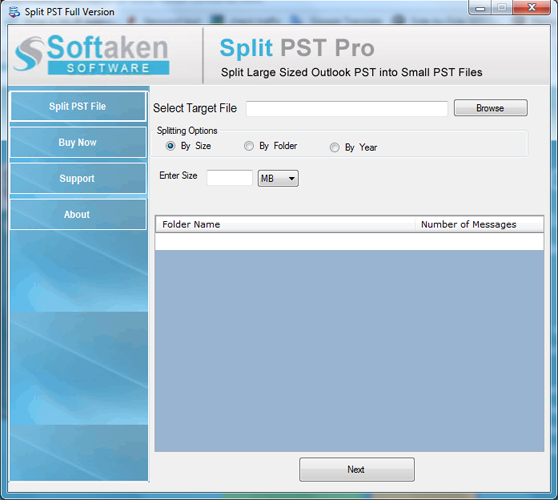
To trim oversized/large PST file, Split PST Software is offered by which users can trim PST file into parts by size, folder, and year. It is a reliable, efficient and fast tool to trim large Outlook PST file into multiple parts.
- Softaken Compact PST Tool
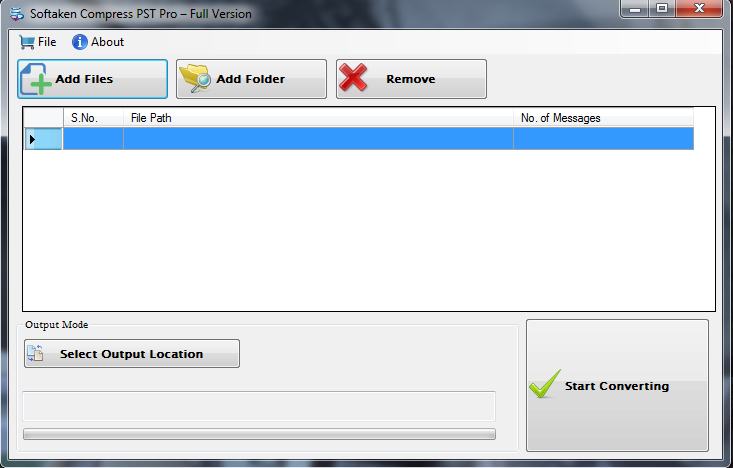
This tool helps to manage the size by reducing it. It clears unnecessary space by compressing and removing attachments from emails and save them to a new folder. A lot of features are available to compact Outlook PST file to reduce the size of PST file.
Limitations of Manual solutions
- Not all users are able to understand the manual method so it is unfit for non-technical users.
- To use any manual solution, Outlook installation is must but there is no such compulsion in third-party tools.
- Manual solutions are not fully effective and does not always produce perfect results. However, third-party tools are completely safe and renders accurate results.
Final Thoughts
Large size of PST file can create trouble in many ways for users. Therefore, to trim large PST file, we have offered you multiple solutions in this article. You can use manual tricks but due to their limitations, third-party tools are recommended to use. The tools we have described above are easy to operate and offer you desired results by offering multiple features to trim Outlook PST file.
