How to Export Outlook PST file Data Items?
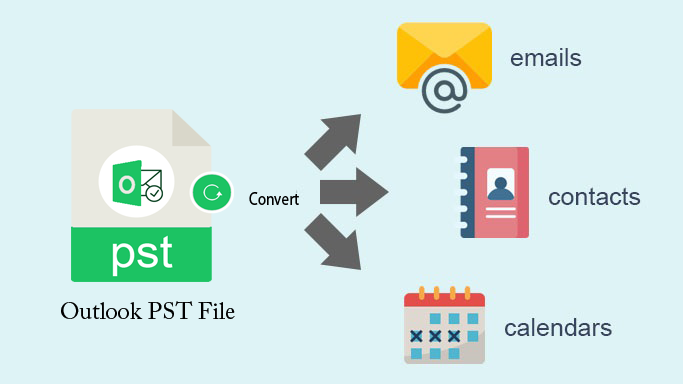
Multiple business and non-business users work with Microsoft Outlook to manage their data such as emails, contacts, calendars, tasks, notes, etc. But in some situations, users need to export Outlook PST file. This can be done when users need to migrate Outlook PST data to multiple file formats. Thus, this blog has introduced all-in-one solution to export PST file to various file formats.
Common queries of users
- How to export PST file in Outlook 2016?
- How to export PST file in Outlook 2013?
- How to convert PST file without opening Outlook?
These queries are mostly searched by users. Users will get solutions of all these queries in this blog.
Need to export Outlook PST file
The requirement to export PST file may vary from person to person. However, find out the given query to understand the problem to perform PST data export.
“A few days ago, my boss asked me to convert PST file into MSG and EML formats. The main problem is I don’t have Outlook installed on my system. I want to know the method which can export PST file without Outlook. I can go for both manual and professional solutions.”
How to export PST file without opening Outlook?
- Export Outlook PST file using manual methods
- Export PST file using professional software
Steps to export Outlook 2007 PST file
For MS Outlook 2007, to export PST file, follow the set of instructions -
- Open MS Outlook 2007 and go to File and choose Import and Export
- Choose Export to a file option under Import & Export wizard. Click Next.
- Select Personal File Folder (PST) and click Next
- Under Export Personal Folders, select the account from which you want to export the data.
- Make sure to include subfolders and click OK
- Choose location to save exported PST file. Click OK
- Under Options section, select desired option and click Finish
Steps to export Outlook 2010 PST file
In case of Outlook 2010, follow the given steps -
- Start Outlook 2010
- Go to File and select Options
- Click on Advanced option from left panel in Outlook Options window
- Go to Export section and click on Export
- Select Export to file option and click Next
- Select Outlook PST file and click on Next
- Now, the steps are same from Step 5 to Step 8 as performed in exporting Outlook 2007 PST file.
- The PST file from Outlook 2010 is exported.
Steps to export Outlook 2013/2016/2019 PST file
The process of exporting PST file from Outlook 2013, 2016, and 2019 is -
- Launch MS Outlook 2013/2016/2019 on your system.
- Click on File menu. Now, move to Open & Export and select Import/Export
- Choose Option Export to file and click Next
- Select PST file option and click Next
- Select the account from which you want to export file.
- Mark the option Include subfolders and click Next
- Now perform the same steps where you use Browse option to specify location to save PST file.
- Click on Finish button
This is all about exporting PST from Outlook and in these manual methods, Outlook configuration is necessary.
Convert PST file data to multiple formats with Professional Software
To convert Outlook file into different file formats, users can’t rely on any random solutions. They need to go for professional tools like Softaken Outlook PST Converter Software. With this program, one can export PST file into multiple formats without installing MS Outlook. The software smoothly converts multiple PST files in one shot. Moreover, it converts all data from PST file including emails, contacts, notes, calendars, tasks, etc. into user-selected file format. The utility is capable of dealing with password-protected PST files. Users can check out PST file data items in preview feature before conversion into desired format.
Given are the highlights of the PST Converter Tool -
- It smoothly convert Outlook data items like emails, contacts, calendars, notes, journals, etc.
- It can bulk export Outlook PST files.
- Smooth and safe conversion of PST file to multiple known formats and hence make it easy to move to different desktop-based and cloud applications.
- The software smoothly export Outlook calendars and contacts into universally supported formats
- Compatible with all versions of MS Outlook and Windows
- Selected data conversion from PST file is also permissible
- No restrictions on PST file size to export the data
- No risk of losing attachments and other data items
Step wise process to convert Outlook PST file for Windows
- Install and Run Softaken Outlook PST Converter Software on your Windows PC.
- Click on Add File or Folder option and then Browse PST files.
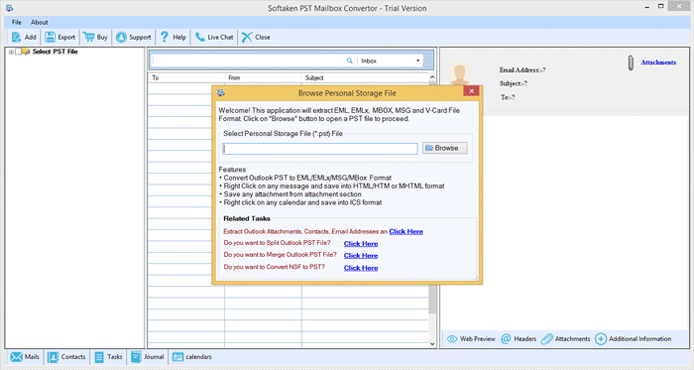
- Check out preview of PST data items, select items to export and hit Export button.
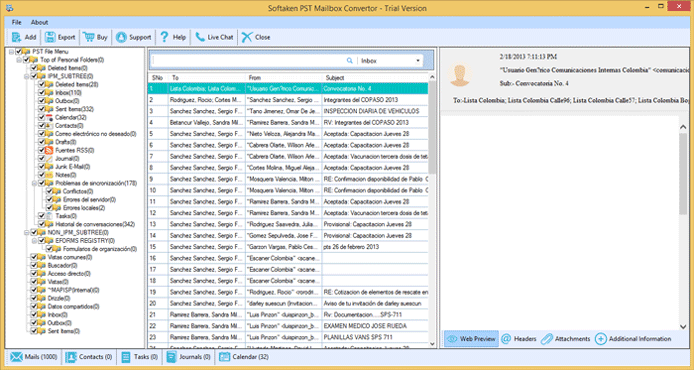
- Choose desired file format in which you want to export Outlook PST file.
- Set a destination path to save the resultant file.
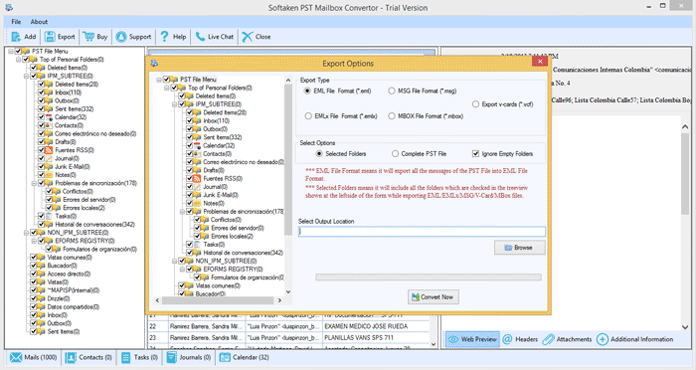
- At last, click on the Convert Now button to begin the conversion task.
Concluding Lines
When users have to export Outlook PST file without installing Outlook, it becomes a tough task for users. To deal with such solutions, we have provided a smart professional tool with which users can easily export Outlook PST file in a few minutes with 100% accuracy. All PST data can be smoothly exported into different file formats. Users can understand the working of the software by downloading free trial version.
