Multiple solutions to export Outlook PST file data
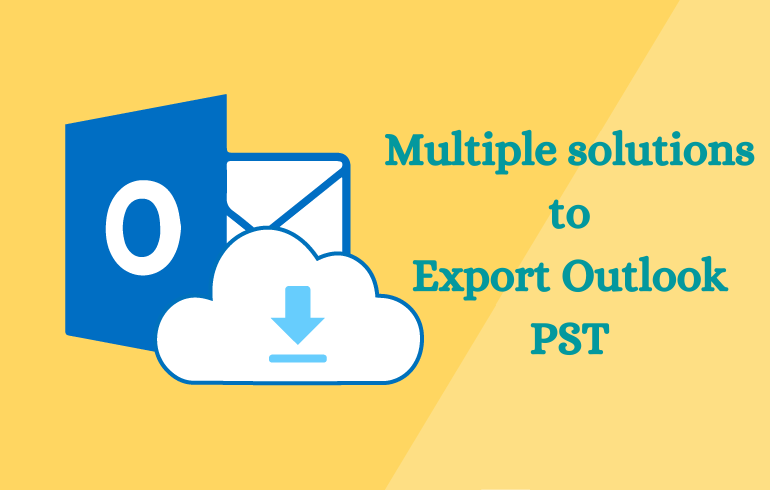
Users need to export Outlook PST file data when they move from one computer or email client to another. To do this, less efforts are required. In this blog, we will know about multiple ways to export Outlook PST file data.
Outlook application stores its database file i.e. PST locally on the system location (C:\Users\ AppData\Local\MicrosoftOutlook) by default. Information related to emails, contacts, calendars, notes, etc. is available in this file that can be easily moved from one system to another system.
Reasons responsible to export Outlook PST file items
- To backup any folder of PST data
- Moving data from one system to another system
- Transferring Outlook data to another platform
- Security requirements
- Access data when PST file gets corrupted
Users have different reasons to export Outlook PST file data. Now, we will learn how to export PST file data in different Outlook versions.
Helpful Article:- How to Export Outlook PST file Data Items?
Manual ways to export Outlook PST file
Export Outlook 2007 PST file
- Open MS Outlook 2007.
- Go to File tab and select Import & Export
- Select option Export to file and click Next.
- Select Personal File folder and click Next.
- From Export Personal folders window, select the account from which you want to export the data. Also, mark checkbox ‘Include subfolders’. Use Filter option, if required and then click on Next.
- Using Browse option, provide path for saving the exported PST file. Click OK.
- Select desired option under Options section and click Finish button.
- This will ask for password for Outlook PST file. You can add a password if you want and then click OK.
- The data from Outlook 2007 is exported successfully into PST file at specified location.
Export Outlook 2010 PST file
- Start MS Outlook 2010.
- Go to File menu and select Options
- Click on Advanced option under Outlook options window.
- In export section, click on Export.
- Select option Export to file and click Next
- Choose Outlook data file i.e. PST option and click Next
- Now, perform the same steps from step 5 to step 8 as in Outlook 2007.
- Your data is exported from Outlook 2010
Export Outlook 2013, 2016, and 2019 PST file
- Launch MS Outlook 2013, 2016, or 2019.
- Go to File menu and then choose Open & Export > Import/Export
- In Import & Export wizard, select Export to file option and then click Next.
- Select Outlook .pst file option and click Next.
- Select account main folder that you want to export (only single folder from Outlook is selected to export) Mark ‘Include subfolders’ option and click Next.
- Use the Browse option to specify path for PST file. Finally, click on Finish.
- Wait for the process to complete.
This is all about the manual methods where PST file can smartly exported from Outlook versions. These manual ways work only when you have Microsoft Outlook installed on your system. What about when you don’t have Outlook and you have to export PST file data to another format or platform? Or what to do when you have corrupt PST file? The answer of these questions lies in the next section of this blog.
Professional tools to export PST file data
If you have corrupt PST file then you first need to repair it through our PST Recovery Software. This software will smartly repair PST files which are corrupt and recovered their data items. It deals with all size PST files and fix all corruption issues from PST file.
If you have healthy PST file which is not corrupt or damaged, it is suggested to use our Outlook PST Converter. This is a reliable tool with 4-5 simple steps to export PST file data. The best thing about this software is it can work without installing Microsoft Outlook in the system. This is the major attraction of this software. Moreover, it is highly recommended by experts. Using this software, a user is permitted to export PST file data into more than 10+ file formats including MBOX, EML, MSG, PDF, NSF, TGZ, EMLX, HTML, MHTML, TXT, VCF, ICS, etc. and to Office 365 cloud account. Bulk export PST file is supported by the software. It can be used to export PST file data of MS Outlook 2019, 2016, 2013, 2010, 2007, 2003, and others. You are free to export complete PST data or choose items to export from PST file as per your needs after getting preview of PST file. Get this software demo version from the website and self-evaluate the software functioning before you buy the license keys.
Closing Lines
We have explained various solutions to export Outlook PST file data in different versions of MS Outlook. Moreover, this manual solution is applicable only when you have MS Outlook installed and have healthy PST file. So, if users have corrupt PST file or they don’t have Outlook then how they can export PST file. The solution for the same in the form of professional tools is provided. The software we mentioned above are easy to handle and safe to use. You can check them with free version and for any confusion, you are free to contact our technical team.
