Safe Methods to Open EML file in Outlook 2019/2016/2013/2010
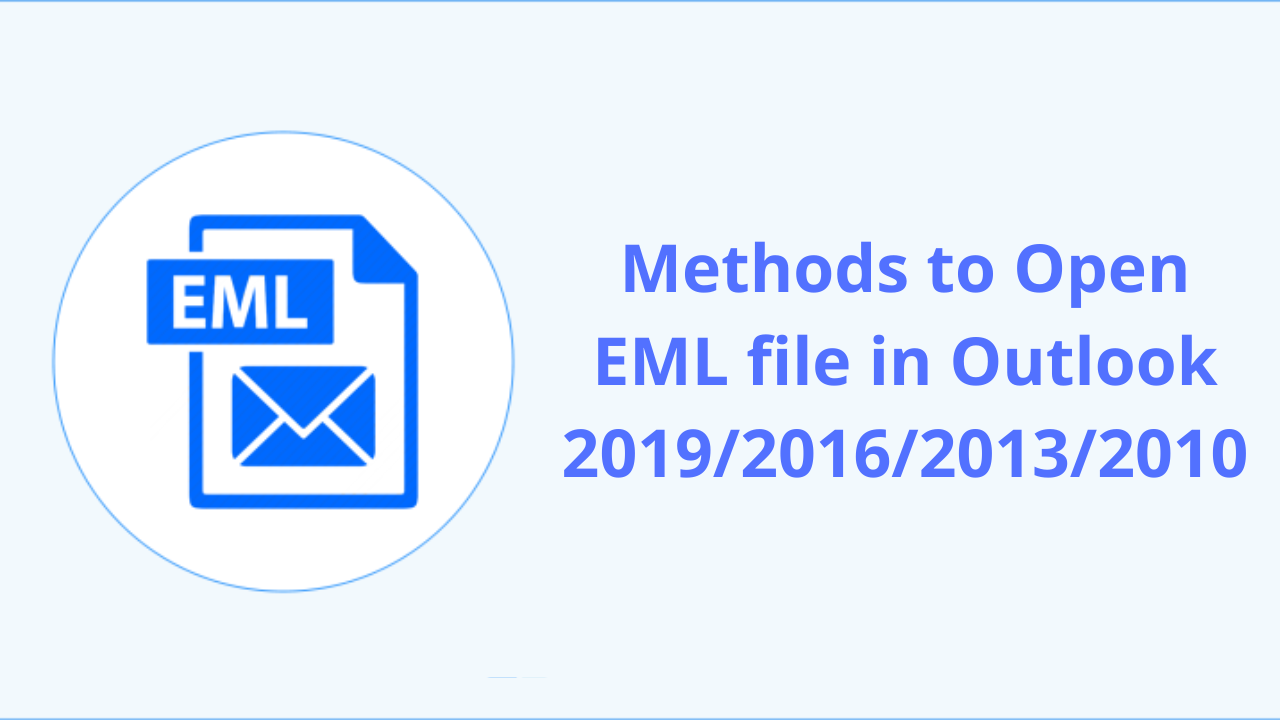
Microsoft gained credibility due to its features and performance therefore a lot of businesses are considering to open EML file in Outlook. Outlook is highly flexible and safe that allows even to work in offline mode i.e. when the internet is not connected.
- Why to Open EML files in Outlook
- EML to Outlook transfer using Windows Live Mail
- Move EML to Outlook using MS Outlook application
- Import EML to Outlook using Outlook Express application
- Challenges faced in using manual techniques
Applications like Windows Live Mail, Thunderbird, Outlook Express, etc. uses EML file format to store the data. Due to the advanced features and increasing demand of Outlook, users are looking for ways for opening EML files in Outlook. However, Outlook does not support opening EML files and don’t offer a way to import them into Outlook. It uses PST file format. So, in this article, we are going the safe methods to open EML file in MS Outlook.
Reasons for opening EML files in Outlook
Earlier, email clients like Outlook Express, Windows Live Mail, etc. were used which now have become updated. Hence, users are now migrating from these clients to MS Outlook as it offers many advanced features. EML file format used by these email clients are supported by Windows platforms. Sometimes, with OS release, Microsoft change the default email clients. For example, In XP, Outlook Express was the default email client but in later versions like Vista & 7, Outlook Express was replaced with Windows Mail and Windows Live Mail. All these three email clients use EML file formats. Therefore, users need to import EML files in MS Outlook.
Methods to open EML to Outlook
There are various methods by which EML file can be opened in Outlook.
Method 1. EML to Outlook transfer using Windows Live Mail
- Open MS Outlook and Windows Live Mail both on your system.
- In Windows Live Mail, go to File tab and then click on Export option. Choose Email Messages option.
- Choose Microsoft Exchange in Export option and click Next.
- You will get a pop up. Click OK.
- Now, you can export all folders or selected one using Select Folder option
- Click OK
- After the process gets completed, click Finish
Method 2. Move EML to Outlook using MS Outlook application
This method can be used when you have separately saved EML files on your computer and no EML supported email client is there to access them. For using this method, Outlook must be installed. To open EML file in Outlook, follow the given steps -
- Open Outlook on your system.
- Go to the location where your EML files are saved. Select the file.
- Now, drag the selected file and drop it into Outlook application.
Method 3. Import EML to Outlook using Outlook Express application
To use this method, first you need to configure EML files in Outlook Express by opening Outlook Express and dragging files in it. Then, go for the following steps -
- Launch MS Outlook on your system.
- In File menu, select Open and Export and then choose Import/Export
- Select Import Internet Mail & Addresses. Choose Outlook Express and click Next.
- Then, click Finish to export EML files into Outlook.
Challenges faced in using manual techniques
- Risk of data loss - There is no assurance of data safety with the manual solution to perform the conversion. Even high chances of data loss are there with manual way to move EML files into Outlook.
- Loss of email headers - Email headers are at high-risk using manual solutions. Moreover, meta properties can be changed using these techniques.
- Time-taking procedure - Having multiple EML files to open in Outlook take too much with manual methods as they are slow and have multiple steps to perform the conversion.
- Not suitable for novice users - If you are not technically sound, you may face problems in dealing with manual solutions.
As you can see that there are multiple limitations of using manual techniques to open EML to Outlook. Therefore, a professional solution is highly recommended to use. It can save your time and allows you safe conversion.
Such a safe tool is EML to Outlook Converter. It successfully converts EML messages into PST file format to access easily in Outlook 2019, 2016, 2013, 2010, and below versions. It offers automatic steps which are simple to understand and offer 100% error-free migration without risk of losing data.
Final Thoughts
Once you read this post, you come to know about all the possible solutions to open EML files into Outlook. We have discussed few manual solutions which are not fully safe and easy to implement. So, if users are not satisfied with manual solutions, they can go for a simple and reliable solution to open EML files in Outlook. The software gives users the opportunity to check its functions by downloading a free trial version.
- Complete Intro About EML Files
- How to Freely Import EML Files into Office 365 Cloud?
- Convert EML to MBOX Mailbox Format Along with Attachments
- How To Remove Duplicates From EML File
- Convert EML to PST & Import into Office 365 Account
- Save EML as PDF With Attachments on Windows
- 4 Methods to Import EML to Outlook
- Import bulk EML Files to G Suite Account
