How to Convert EML to PST to Open Emails in Outlook?
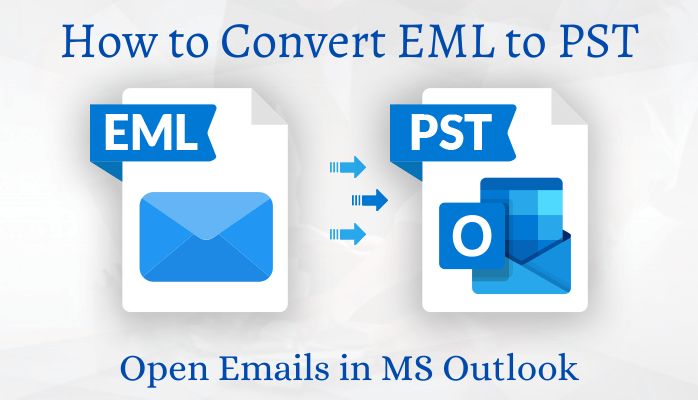
Whenever users need to convert EML to PST, it needs a smart and accurate professional EML to PST Converter. Files with .eml extension are utilized by email programs such as Thunderbird, Windows Live Mail, Microsoft Outlook, Apple Mail, etc. EML files contain message with subject, sender, message date, recipient, and attachments. As EML files are saved in plain text format so they can be opened using Text editor, Notepad, etc.
Methods to Convert EML to PST
To convert EML files to PST, manual method as well as professional EML to PST Converter is there. First, we will discuss the manual method. Before using this, make sure to have a backup. Take the backup of your data as manual method is not completely safe.
Manual method to convert EML to PST
1. Using Windows Live Mail and MS Outlook
- Launch Windows Live Mail and MS Outlook on your system.
- In Windows Live Mail, go to File tab and from export option, select Email messages
- In export option, select Microsoft Exchange and click Next.
- A pop up will appear on your screen to export emails to MS Outlook/MS Exchange.
- Click OK
- Use Select Folders option and you can select all or desired folders that you want to export
- Click OK
- After the completion, an export wizard will open, click on Finish.
2. Using Outlook with drag & drop
- This method is suggested to use when EML files are saved on desktop and no supportive client for opening EML files is available on the system.
- Open MS Outlook application
- Go to the location of EML files and select the file
- Drag the selected EML file
- Drop it into MS Outlook
By doing so, you will be able to see EML files in Outlook application.
3. Using Outlook Express to convert EML to Outlook
- First, configure EML files with Outlook Express by drag into it. After this, go for the below mentioned instructions.
- Launch MS Outlook on your system
- Click on File tab and select Open and Export
- Then, click on Import/Export.
- Select Import Internet Mail and Addresses, then Outlook Express and click Next.
- Click on Finish to export .eml files to Outlook
Shortcomings with manual methods
Manual methods are free but come with multiple limitations. Let us know the shortcoming of manual methods and why EML to PST Converter professional solution is needed.
- The biggest drawback with manual methods are it involves risk of data loss. Possibilities of human errors are there and a single mistake can lead to complete data loss.
- In case, users need to open many EML files with Outlook then the manual method becomes very time-consuming and tedious.
- Possibilities are there attachments are not migrated to Outlook
- Chances of losing data integrity is high with manual methods. The risk of modification in SMTP header part of EML file and meta properties are very high.
Professional EML to PST Converter
As we discussed shortcoming of manual methods that’s why professional EML to Outlook Converter is required. Softaken EML to PST Converter Software is a handy solution which is completely safe. The software consists of many advanced features. Let us know them:
- Softaken EML to PST Converter software offer simple and quick conversion of .eml to .pst
- The software supports Windows Live Mail, Outlook Express, Thunderbird, and other email clients where EML files are generated. Also, it well supports all Outlook versions.
- The software allows bulk export EML to PST file format.
- The software offers preview feature by which users can verify EML data items before conversion into Outlook PST.
- The software put no size bar on adding EML files.
- The software offers EML to PST export to new PST or into existing file.
How exactly Softaken EML to PST Converter work?
- Install and Launch EML to Outlook Converter program on your device.
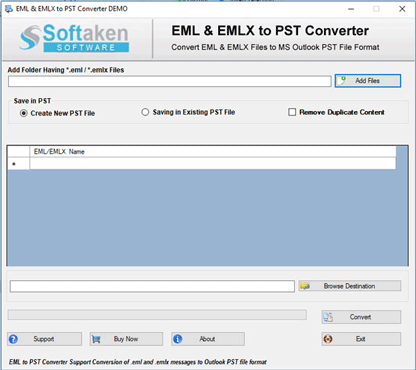
- Open the program and add EML files that you want to export.
- Select new PST or existing PST option.
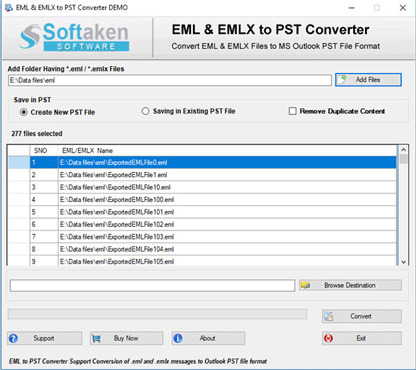
- Use the Browse destination button and set location to save converted PST file.
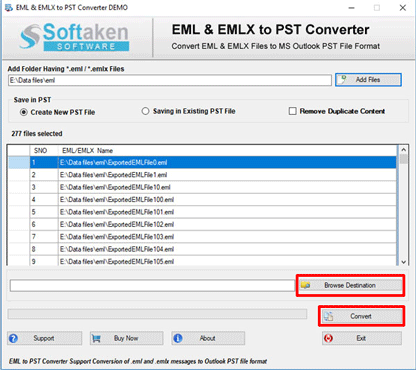
- Press the Convert Now button and this will begin exporting EML files into PST file format.
Once you get the resultant PST file, you can open this file on all MS Outlook versions. Here are the steps that you need to follow to open PST in Outlook 2019/2016/2013/2010/2007 and others.
- Open MS Outlook
- Click on File
- Go to Account Settings and then again on Account Settings
- Go to Data Files and click on Add.
- Choose PST file and open it
Time to end up
To convert EML to PST, we have explained both manual and professional ways. The manual method comes with shortcomings and it is not suitable for non-tech user & not useful for many EML files. Professional EML to Outlook Converter that offers all valuable features and provides effortless conversion of EML to PST. Users can check out the working of the program by downloading free demo edition that allows conversion of first 10 EML files into PST format.
- Complete Intro About EML Files
- How to Freely Import EML Files into Office 365 Cloud?
- Convert EML to MBOX Mailbox Format Along with Attachments
- How To Remove Duplicates From EML File
- Convert EML to PST & Import into Office 365 Account
- Save EML as PDF With Attachments on Windows
- 4 Methods to Import EML to Outlook
- Import bulk EML Files to G Suite Account
