How to move email items from Windows Live Mail to Mac Mail?
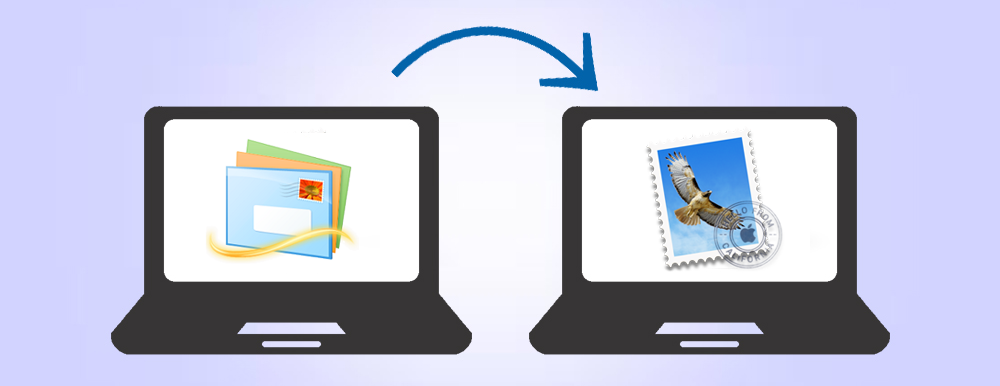
When you migrate from Windows Live Mail to Mac Mail, it needs transfer of emails from WLM to Mac Mail email client. In this article, we will have a look at the solution to move Windows Live Mail files to Mac Mail. Before this, let us know some basic about them.
Windows Live Mail is an emailing application offered by Microsoft with Windows 7 or 8 OS. Windows Live Mail uses EML file format to store mailbox items. On the other hand, Mac Mail (Apple Mail) is a default email client where MBOX format is supported and after Microsoft stopped support for Windows Live Mail, few users start moving to Mac OS whereas Apple Mail is the default emailing client. Therefore, to access Windows Live Mail emails to Mac Mail, the conversion is required.
Solutions to transfer Windows Live Mail data to Mac Mail
There is no direct solution to export WLM emails to Mac Mail. However, there are other ways available to complete the conversion. Using Thunderbird email client, the migration can be performed.
Helpful Article: Windows Live Mail Errors & Solutions
Conversion of Windows Live Mail to Mac Mail by installing Thunderbird
This process is divided into 3 parts:
- Export Windows Live Mail data to .eml file
- Import EML files to Thunderbird to get MBOX files
- Import MBOX files to Mac Mail
Step 1. Export Windows Live Mail data into .eml file
- Open Windows Live Mail
- Click on Menu, choose Export Email and click on email messages.
- Select MS Windows Live Mail and click Next.
- Click on browse to locate the files. Click OK and click Next.
- Select desired or all folders that you want to export
- Click Finish and you will get EML files on your system.
Step 2. Import EML files into Thunderbird
- Download and Install Thunderbird on your system and create an account in it. Download ImportExportTools add-on in Thunderbird.
- Open Thunderbird and install the add-on.
- Restart Thunderbird. Go to Tools menu, click on ImportExportTools, import all messages from directory and also from its subdirectories.
- Locate and select EML files from the location.
- Again, go to Tools menu, click on Add-on > Option > Export directories. Mark “Export folders as MBOX file”. Use the Browse button, select a folder to save the file after exporting.
- Go to Tools menu, select ImportExportTools and click in Export all folder
- Go to saving location to view Thunderbird files.
This is how you will get data in MBOX file. After this, you can move MBOX files to Mac system with external storage device like pen drive and import MBOX files into Mac Mail email client.
Step 3. Import MBOX files to Mac Mail
- Open Mac Mail email client.
- Go to menu, click on File tab and then select Import mailboxes
- In import window, click on Other option and then click on Continue.
- Now, select MBOX files and click on choose button.
- Select MBOX files or folder that you want to import and click in Continue button.
- This will start the import process.
Direct solution to import Windows Live Mail mailboxes to Mac Mail
The above discussed solution for WLM to Mac Mail conversion is quite lengthy and takes time. Users should be more attentive while using the manual solution. Moreover, this conversion can be possible only when you have Windows Live Mail, Mac Mail, and Thunderbird installed on your system. Thus, we have come with an alternate solution which is direct and short.
Download EML to MBOX Converter Tool which allows exporting Windows Live Mail emails into Mac Mail MBOX file format along with attachments. It offers friendly interface and 4-5 simple steps to complete the migration. The best part of this software it works standalone and assures 100% safety to user valuable data items throughout the migration process. The program efficiently perform batch operation which means any number of EML files can be loaded at a time to import into Mac Mail without any problems. It is suggested to know the software properly with its trial version before you purchase the license version.
Final Thoughts
With this post, we have explained two methods to convert Windows Live Mail to Mac Mail. The first one is an indirect method which is available freely but need various tools installation and takes too much time. The second one is a direct professional tool which is highly suggested by experts due to its fast, simple and accurate conversion results.
Learn more: Transfer Windows Live Mail to Outlook on Another Computer
- Complete Intro About EML Files
- Solution to Create PST from EML Files
- How to Convert EML to PST to Open Emails in Outlook?
- How to Freely Import EML Files into Office 365 Cloud?
- Convert EML to MBOX Mailbox Format Along with Attachments
- How To Remove Duplicates From EML File
- Convert EML to PST & Import into Office 365 Account
- Save EML as PDF With Attachments on Windows
- 4 Methods to Import EML to Outlook
- Import bulk EML Files to G Suite Account
