How I can save emails from Windows Live Mail to USB?
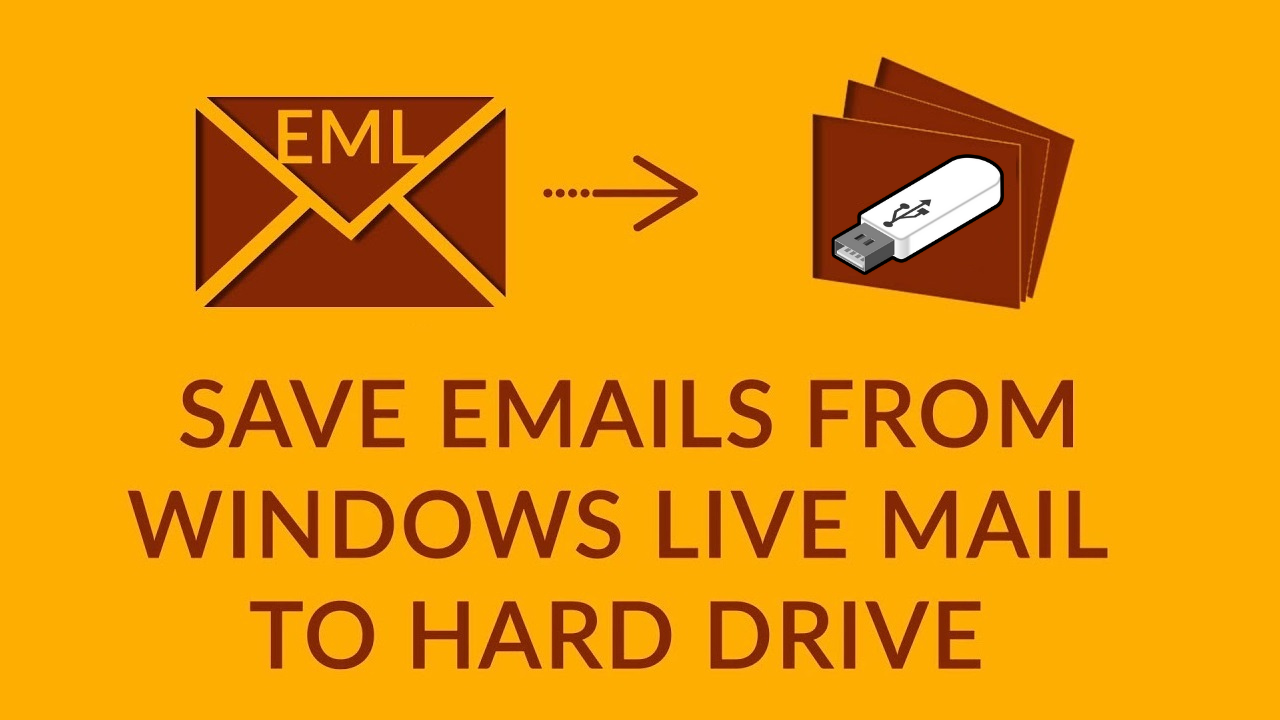
Emails are important for users and all have their personal and professional communications emails n email clients. It is not surprising if users want to save their important emails to portable devices like USB, hard drive, etc.
One such email client is Windows Live Mail. It is a desktop-based client by Microsoft. WLM is the succeed version of Outlook Express. However, Windows Live Mail is also discontinued later by Microsoft due to which many users need to save WLM emails to external devices.
In this article, we will explain the ways by which users can save Windows Live Mail emails to USB or external hard drive. Before this, let us focus on the reasons to save Windows Live Mail emails to hard drive.
Also read: Windows Live Mail Errors & Solutions - Informative Guide
Reasons to save Windows Live Mail emails to hard drive
There is a defined limit for every email client to retain number of email files and once this limit is reached, users need to save those emails from email clients to local system i.e. to an external drive. It is not new that emails saved on system are at risk of being lost or vulnerable to corruption. There are many situations in which users can lose their important emails and this can happen due to many reasons:
- Hard drive failure
- System formatting
- Accidental file deletion
- Data failure or corruption
- Virus/Malware attacks
Some scenarios may result in permanent data loss but don’t panic. We will suggest you to save Windows Live Mail emails to external hard drive that allows data to be accessed from various places at any time. Like, backup saved in various file formats keep the data protected virtually forever.
Solutions to move emails from Windows Live Mail to hard drive
Here, we will suggest two ways to save Windows Live Mail emails to USB drive or any external hard drive.
- Saving WLM emails to hard drive manually
- Moving Windows Live Mail emails to USB with professional software
Method 1. Manually Saving emails from Windows Live Mail to external hard drive
By going through the given method, users can simply save emails from WLM to an external hard drive or to local machine.
Note: It is suggested to create a blank folder to save Windows Live Mail emails database. In this way, you can keep them as your backup file in case of data loss or corruption.
- Launch Windows Live Mail and sign in to your account by providing login credentials.
- Once the application opens, click on Windows Live Mail and then select Export Email> Email messages
- Click Browse and go to the folder where you wish to save Windows Live Mail files. (You can attach an external hard drive & select it for saving emails as backup).
- Click Next after selecting desired folder for backup of emails.
- Wait for the process to complete.
- Once it is finished, click on the Finish button.
After completing the process, check the exported data in the newly created folder in your external hard drive. You will find emails in EML file format.
Method 2. Save Windows Live Mail emails to hard drive with professional tool
Exporting Windows Live Mail files to different file format is another way to save emails from WLM to external drive. By this, users can access Windows Live Mail messages on other platforms as well. Thus, if one platform is unable to open the email, another can do it successfully. For this, install Windows Live Mail Converter on your system. This is an independent application that offers saving of Windows Live Mail emails to PST, MSG, PDF, MBOX, etc.
Steps for saving emails from Windows Live Mail to hard disk
Go through the given steps to complete the transfer process. It will save WLM data to multiple formats. Users can simply choose any location to save the data.
- Install and Launch WLM Converter on your system.
- You will get Add files button where you need to load WLM files.
- Select file format for saving Windows Live Mail data.
- Use the Browse button and set a path where you want to save Windows Live Mail exported emails.
- Hit the Convert button to start the process of saving Windows Live Mail emails to USB drive, after completion of the process, you will get message of successful export on your screen.
Ending Lines
Through this article, we have stated two ways i.e. manual and professional to save Windows Live Mail emails to USB. Users can go with any of the approaches depending of their needs. However, for instant and smart way, it is suggested to use professional tool which offers different file formats to save Windows Live Mail data to USB or to any removable device that is easy to carry.
- Complete Intro About EML Files
- How to move email items from Windows Live Mail to Mac Mail?
- How to Transfer Windows Live Mail to Outlook on Another Computer?
- How to Freely Import EML Files into Office 365 Cloud?
- Convert EML to MBOX Mailbox Format Along with Attachments
- How To Remove Duplicates From EML File
- Convert EML to PST & Import into Office 365 Account
- Save EML as PDF With Attachments on Windows
- 4 Methods to Import EML to Outlook
- Import bulk EML Files to G Suite Account
